Is this not what you were looking for? Switch to the current version or choose one from the drop-down menu.
1 Configuring a host
Overview
To configure a host in Zabbix frontend, do the following:
- Go to: Configuration → Hosts
- Click on Create host to the right (or on the host name to edit an existing host)
- Enter parameters of the host in the form
You can also use the Clone and Full clone buttons in the form of an existing host to create a new host. Clicking on Clone will retain all host parameters and template linkage (keeping all entities from those templates). Full clone will additionally retain directly attached entities (applications, items, triggers, graphs, low-level discovery rules and web scenarios).
Note: When a host is cloned, it will retain all template entities as they are originally on the template. Any changes to those entities made on the existing host level (such as changed item interval, modified regular expression or added prototypes to the low-level discovery rule) will not be cloned to the new host; instead they will be as on the template.
Configuration
The Host tab contains general host attributes:
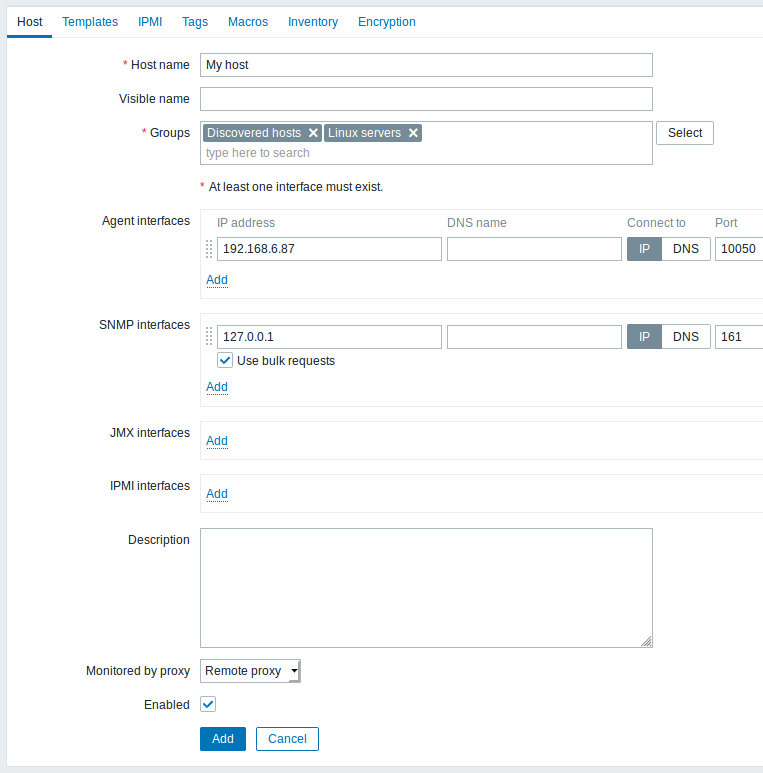
All mandatory input fields are marked with a red asterisk.
| Parameter | Description |
|---|---|
| Host name | Enter a unique host name. Alphanumerics, spaces, dots, dashes and underscores are allowed. However, leading and trailing spaces are disallowed. Note: With Zabbix agent running on the host you are configuring, the agent configuration file parameter Hostname must have the same value as the host name entered here. The name in the parameter is needed in the processing of active checks. |
| Visible name | If you set this name, it will be the one visible in lists, maps, etc. This attribute has UTF-8 support. |
| Groups | Select host groups the host belongs to. A host must belong to at least one host group. A new group can be created and linked to the host group by adding a non-existing group name. |
| Interfaces | Several host interface types are supported for a host: Agent, SNMP, JMX and IPMI. To add a new interface, click on Add in the Interfaces block and enter IP/DNS, Connect to and Port info. Note: Interfaces that are used in any items cannot be removed and link Remove is greyed out for them. Use bulk requests option for SNMP interfaces allows to enable/disable bulk processing of SNMP requests per interface. |
| IP address | Host IP address (optional). |
| DNS name | Host DNS name (optional). |
| Connect to | Clicking the respective button will tell Zabbix server what to use to retrieve data from agents: IP - Connect to the host IP address (recommended) DNS - Connect to the host DNS name |
| Port | TCP/UDP port number. Default values are: 10050 for Zabbix agent, 161 for SNMP agent, 12345 for JMX and 623 for IPMI. |
| Default | Check the radio button to set the default interface. |
| Description | Enter the host description. |
| Monitored by proxy | The host can be monitored either by Zabbix server or one of Zabbix proxies: (no proxy) - host is monitored by Zabbix server Proxy name - host is monitored by Zabbix proxy "Proxy name" |
| Enabled | Mark the checkbox to make the host active, ready to be monitored. If unchecked, the host is not active, thus not monitored. |
The Templates tab allows you to link templates to the host. All entities (items, triggers, graphs and applications) will be inherited from the template.
To link a new template, start typing the template name in the Link new templates field. A list of matching templates will appear; scroll down to select. Alternatively, you may click on Select next to the field and select templates from the list in a popup window. The templates that are selected in the Link new templates field will be linked to the host when the host configuration form is saved or updated.
Note that before Zabbix 4.4.5, to link a new template you have to click on Add and then select templates in the popup window.
To unlink a template, use one of the two options in the Linked templates block:
- Unlink - unlink the template, but preserve its items, triggers and graphs
- Unlink and clear - unlink the template and remove all its items, triggers and graphs
Listed template names are clickable links leading to the template configuration form.
The IPMI tab contains IPMI management attributes.
| Parameter | Description |
|---|---|
| Authentication algorithm | Select the authentication algorithm. |
| Privilege level | Select the privilege level. |
| Username | User name for authentication. |
| Password | Password for authentication. |
The Tags tab allows you to define host-level tags. All problems of this host will be tagged with the values entered here.
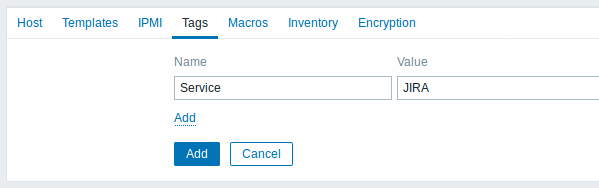
User macros, {INVENTORY.*} macros, {HOST.HOST}, {HOST.NAME}, {HOST.CONN}, {HOST.DNS}, {HOST.IP}, {HOST.PORT} and {HOST.ID} macros are supported in tags.
The Macros tab allows you to define host-level user macros as a macro-value pairs. Adding a description is also supported.
You may also view here template-level and global macros if you select the Inherited and host macros option. That is where all defined user macros for the host are displayed with the value they resolve to as well as their origin.
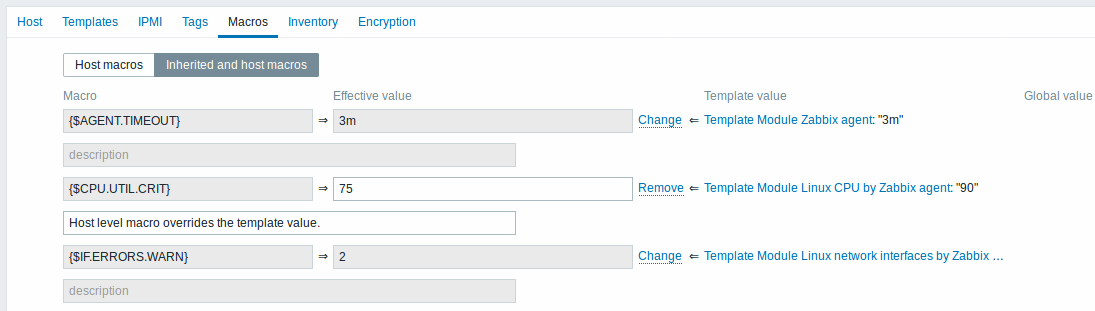
For convenience, links to respective templates and global macro configuration are provided. It is also possible to edit a template/global macro on the host level, effectively creating a copy of the macro on the host.
The Host inventory tab allows you to manually enter inventory information for the host. You can also select to enable Automatic inventory population, or disable inventory population for this host.
Encryption
The Encryption tab allows you to require encrypted connections with the host.
| Parameter | Description |
|---|---|
| Connections to host | How Zabbix server or proxy connects to Zabbix agent on a host: no encryption (default), using PSK (pre-shared key) or certificate. |
| Connections from host | Select what type of connections are allowed from the host (i.e. from Zabbix agent and Zabbix sender). Several connection types can be selected at the same time (useful for testing and switching to other connection type). Default is "No encryption". |
| Issuer | Allowed issuer of certificate. Certificate is first validated with CA (certificate authority). If it is valid, signed by the CA, then the Issuer field can be used to further restrict allowed CA. This field is intended to be used if your Zabbix installation uses certificates from multiple CAs. If this field is empty then any CA is accepted. |
| Subject | Allowed subject of certificate. Certificate is first validated with CA. If it is valid, signed by the CA, then the Subject field can be used to allow only one value of Subject string. If this field is empty then any valid certificate signed by the configured CA is accepted. |
| PSK identity | Pre-shared key identity string. Do not put sensitive information in the PSK identity, it is transmitted unencrypted over the network to inform a receiver which PSK to use. |
| PSK | Pre-shared key (hex-string). Maximum length: 512 hex-digits (256-byte PSK) if Zabbix uses GnuTLS or OpenSSL library, 64 hex-digits (32-byte PSK) if Zabbix uses mbed TLS (PolarSSL) library. Example: 1f87b595725ac58dd977beef14b97461a7c1045b9a1c963065002c5473194952 |
Creating a host group
To create a host group in Zabbix frontend, do the following:
- Go to: Configuration → Host groups
- Click on Create Group in the upper right corner of the screen
- Enter parameters of the group in the form

All mandatory input fields are marked with a red asterisk.
| Parameter | Description |
|---|---|
| Group name | Enter a unique host group name. To create a nested host group, use the '/' forward slash separator, for example Europe/Latvia/Riga/Zabbix servers. You can create this group even if none of the three parent host groups (Europe/Latvia/Riga) exist. In this case creating these parent host groups is up to the user; they will not be created automatically.Leading and trailing slashes, several slashes in a row are not allowed. Escaping of '/' is not supported. Nested representation of host groups is supported since Zabbix 3.2.0. |
| Apply permissions to all subgroups | Checkbox is available to Zabbix Super Admin users only and only when editing an existing host group. Mark this checkbox and click on Update to apply the same level of permissions to all nested host groups. For user groups that may have had differing permissions assigned to nested host groups, the permission level of the parent host group will be enforced on the nested groups. This is a one-time option that is not saved in the database. This option is supported since Zabbix 3.4.0. |
Permissions to nested host groups
- When creating a child host group to an existing parent host group, user group permissions to the child are inherited from the parent (for example, when creating
Riga/Zabbix serversifRigaalready exists) - When creating a parent host group to an existing child host group, no permissions to the parent are set (for example, when creating
RigaifRiga/Zabbix serversalready exists)

