这是原厂英文文档的翻译页面. 欢迎帮助我们 完善文档.
4 批量更新
概览
有时您可能想要同时更改多个模板的某些属性。您可以使用批量更新功能,无需打开每个模板进行独立编辑。
使用批量更新
批量更新一些模板,操作如下:
- 在 模板列表 中,勾选要更新的模板前的复选框
- 点击下方 批量更新 按钮
- 切换到带有所需属性 (模板, 标签, 宏 或 值映射)的选项卡
- 勾选要更新的任何属性的复选框,并为它们输入一个新值
模板选项卡包含通用模板批量更新选项
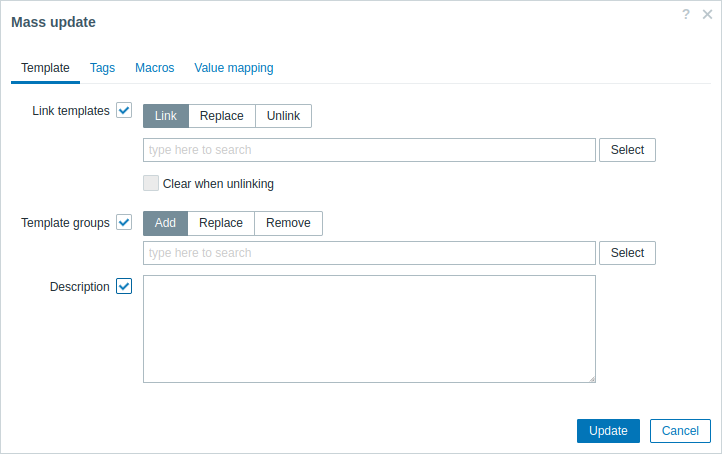
当选择更新 模板链接 复选框时,将有以下选项可以选择:
- 链接 - 指定要链接的附加模板。
- 替换 - 指定要链接的模板,同时取消链接之前链接到模板的任何模板。
- 取消链接 - 指定要取消链接的模板。
快捷搜索 -在搜索框输入模板名关键字后,将出现一个提供匹配模板的下拉菜单。只需向下滚动选择要_链接/取消链接_的模板即可。
当无链接时清除选项不仅取消任何先前关联的模板的关联,而且还可以删除从它们继承的所有元素(监控项、触发器,图表等)。
当选择更新 模板组 时,将有以下选项可以选择:
- 添加 - 允许从现有的模板组中指定额外的模板组或为模板输入全新的模板组。
- 替换 - 将移除现有的模板组,并将它们替换为在此字段中指定的模板组(现有或新的模板组)。
- 移除 - 将移除指定的模板组。
这些字段是自动填充的 - 在搜索框输入关键字后,会自动提供一个匹配模板组的下拉列表。如果模板组是新创建的,它也会出现在下拉列表中,并且在字符串后面用新(new)表示。数量较多时,只需向下滚动选择即可。
标签 选项卡允许你批量更新模板级别的标签
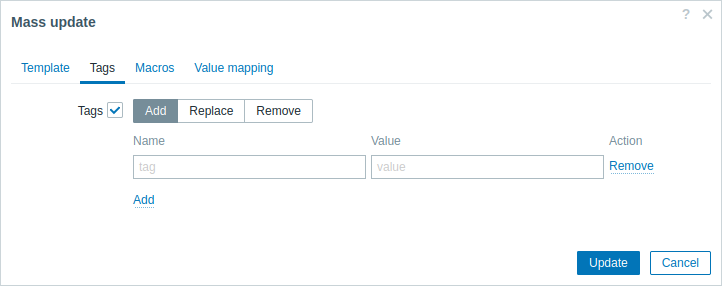
用户宏, {INVENTORY.*}宏 , {HOST.HOST}, {HOST.NAME}, {HOST.CONN}, {HOST.DNS}, {HOST.IP}, {HOST.PORT} 和{HOST.ID}宏在标签中被支持。注意:具有相同名称但不同值的标签不被认为是“重复”,可以添加到相同的模板中。
宏选项卡允许你批量更新模板级别的宏.
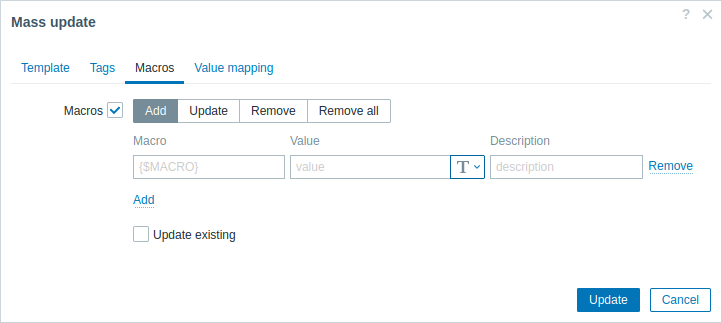
当选择更新 宏 复选框时,将有以下选项可以选择:
- 添加- 允许为模板指定额外的用户宏。如果选中更新现有的复选框,则指定宏名称的值、类型和描述将被更新。反之,如果模板中已经存在同名的宏,则不会更新该宏。
- 更新 - 将替换列表中指定的宏的值、类型和描述。如果选中添加缺失复选框,则模板上先前不存在的宏将被添加为新的宏。反之,则只有模板中已经存在的宏才会被更新。
- 移除 - 将从模板中删除指定的宏。如果选中除选中复选框,则除列表中指定的宏之外的所有宏都将被删除。如果未选中,则只删除列表中指定的宏。
- 全部移除 - 将从模板中删除所有的用户宏。 如果未选中我确认移除所有宏复选框,将会弹出提示警告窗口要求确认移除所有宏。
值映射标签允许您批量更新 值映射.
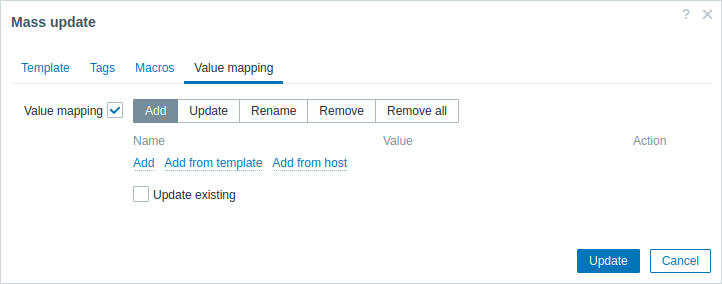
当选择更新 值映射 时,将有以下选项可以选择:
- 添加 - 添加值映射到模板。如果选中更新现有的复选框,只更新指定值映射中的所有属性。反之,如果值映射已存在,将不会更新。
- 更新 - 更新已存在值映射。如果选中添加缺失复选框,则模板上先前不存在的值映射将被添加为新的值映射。反之,则只有模板中已经存在的值映射才会被更新。
- 重命名 - 为已存在的值映射更换新的名称。
- 移除 - 将从模板中删除指定的值映射。如果选中除选中复选框,则除列表中指定的值映射之外的所有宏都将被删除。
- 全部移除 - 将从模板中删除所有的值映射。 如果未选中我确认移除所有值映射复选框,将会弹出提示警告窗口要求确认移除所有值映射。
“从模板添加”和“从主机添加”选项可用于值映射的添加/更新操作。它们允许分别从模板或主机中选择值映射。
完成所有必要的更改后,点击更新。所有选定模板的属性将相应地得到更新。
© 2001-2026 by Zabbix SIA. All rights reserved.
Except where otherwise noted, Zabbix Documentation is licensed under the following license

