5 一括アップデート
概要
いくつかのテンプレートの属性を一度に変更したい場合があります。 個々のテンプレートを開いて編集する代わりに、一括更新機能を使用できます。
一括更新手順
次の手順で一部のテンプレートを一括更新します。
- テンプレート一覧で更新したいテンプレートの前にあるチェックボックスにチェックを入れる
- 一括更新をクリック
- 更新が必要な属性 (テンプレート,タグ,マクロまたは値のマッピング) を含むタブに移動します。
- 更新する属性のチェックボックスをマークして、新しい値を入力します
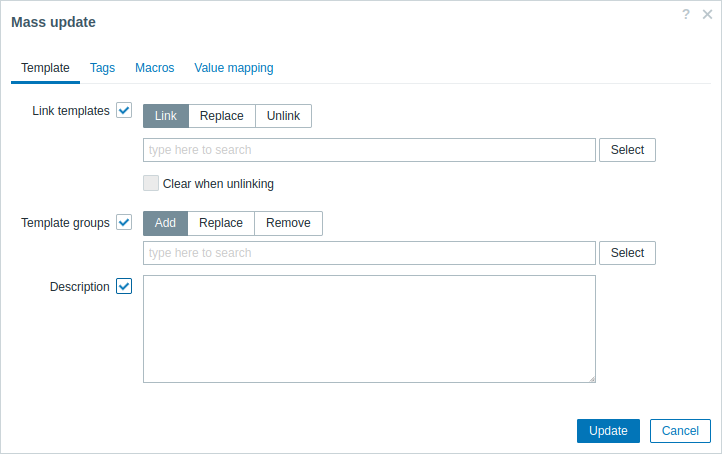
テンプレートリンケージ更新の各ボタンを選択すると、次のオプションが利用可能になります。
- リンク - リンクする追加のテンプレートを指定
- 置換 - テンプレートにリンクされていたリンクを解除しながら、新しくリンクするテンプレートを指定
- リンクを削除 - リンクを解除するテンプレートを指定
リンク/リンク解除するテンプレートを指定するには、一致するテンプレートを提供するドロップダウンが表示されるまで、オートコンプリート フィールドにテンプレート名を入力し始めます。 下にスクロールして、必要なテンプレートを選択します。
リンク削除時にクリア オプションを使用すると、以前にリンクされたテンプレートのリンクを解除できるだけでなく、それらから継承されたすべての要素 (アイテム、トリガーなど) を削除することもできます。
ホストグループのチェックボックスを選択すると、次のオプションが利用可能になります。
- 追加 - 既存のホスト グループから追加のホスト グループを指定したり、テンプレートに完全に新しいホスト グループを入力したりできます
- 置換 - 既存のホスト グループからテンプレートを削除し、このフィールドで指定されたもの (既存または新しいホスト グループ) に置き換え
- 削除 - テンプレートから特定のホスト グループを削除
これらのフィールドはオートコンプリートです。入力を開始すると、一致するホスト グループのドロップダウンが表示されます。 ホストグループが新しい場合は、ドロップダウンの文字列の後に (new) で示されます。 下にスクロールして選択します。
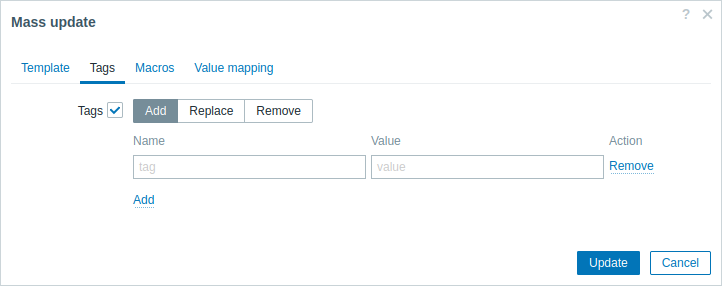
ユーザー マクロ、{INVENTORY.*} マクロ、{HOST.HOST}、{HOST.NAME}、{HOST.CONN}、{HOST.DNS}、{HOST.IP}、{HOST.PORT}、および {HOST. ID} マクロはタグでサポートされています。 名前が同じで値が異なるタグは重複とは見なされず、同じテンプレートに追加できることに注意してください。
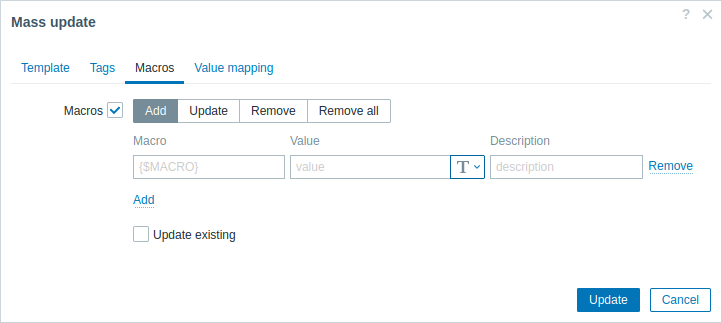
マクロのチェックボックスを選択すると、次のオプションを持つボタンを使用できます。
- 追加 - テンプレートに追加のユーザー マクロを指定できます。 既存の設定を上書 チェックボックスがチェックされている場合、指定されたマクロ名の値、タイプ、および説明が更新されます。 オフにすると、その名前のマクロがテンプレートに既に存在する場合、更新されません。
- 更新 - このリストで指定されたマクロの値、タイプ、および説明を置き換えます。 未設定時に追加 チェックボックスがチェックされている場合、テンプレートに存在しなかったマクロは新しいマクロとして追加されます。 オフにするとテンプレートに既に存在するマクロのみが更新されます。
- 削除 - 指定したマクロをテンプレートから削除します。 選択したものを除く ボックスがチェックされている場合、リストで選択されている以外のすべてのマクロが削除されます。 チェックを外すと、リストで選択されたマクロのみが削除されます。
- すべて削除 - テンプレートからすべてのユーザー マクロを削除します。 すべてのマクロを削除することを確認 チェックボックスがチェックされていない場合、すべてのマクロの削除を確認するポップアップ ウィンドウが開きます。
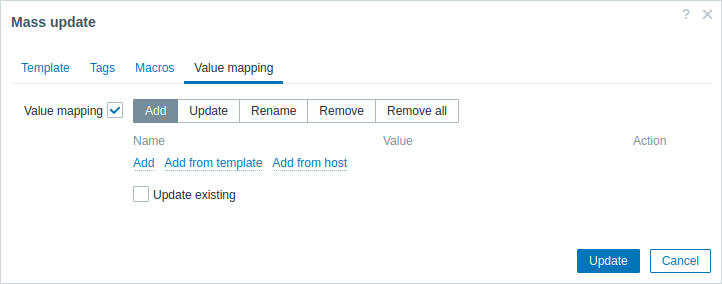
値のマッピングのチェックボックスを選択すると、次のオプションを持つボタンを使用できます。
- 追加 - テンプレートに値マップを追加します。 既存の設定を上書 にチェックすると、この名前の値マップのすべてのプロパティが更新されます。 オフの場合、その名前の値マップが既に存在する場合、更新されません。
- 更新 - 既存の値マップを更新します。 未設定時に追加 をチェックすると、テンプレートに存在しなかった値マップは新しい値マップとして追加されます。 オフにするとテンプレートに既に存在する値マップのみが更新されます。
- 名前変更 - 既存の値マップに新しい名前を付けます
- 削除 - 指定された値マップをテンプレートから削除します。 選択したものを除く をチェックすると、指定されたもの以外のすべての値マップが削除されます。
- すべて削除 - テンプレートからすべての値マップを削除します。 すべての値のマッピングを削除することを確認 チェックボックスがマークされていない場合、削除の確認を求めるポップアップ ウィンドウが開きます。
必要な変更がすべて完了したら更新 をクリックすると、選択したすべてのテンプレートの属性が更新されます。
The Template tab contains general template mass update options.
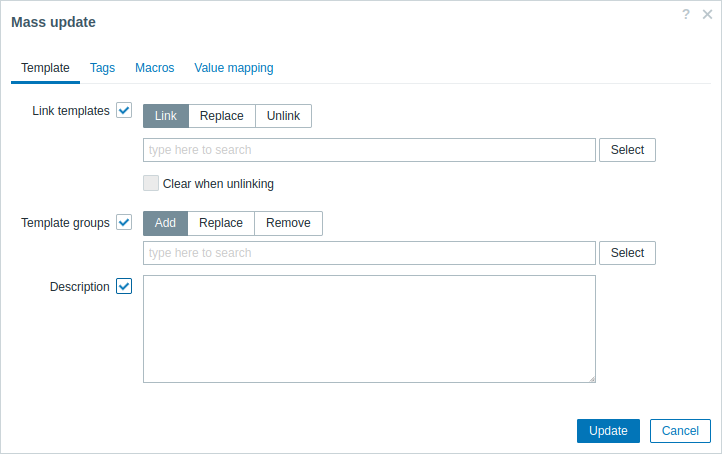
The following options are available when selecting the respective button for the Link templates update:
- Link - specify which additional templates to link;
- Replace - specify which templates to link while at the same time unlinking any previously linked templates;
- Unlink - specify which templates to unlink.
To specify the templates to link/unlink, start typing the template name in the auto-complete field until a dropdown appears offering the matching templates. Just scroll down to select the required templates.
The Clear when unlinking option will allow to unlink any previously linked templates, as well as to remove all elements inherited from them (items, triggers, graphs, etc.).
The following options are available when selecting the respective button for the Template groups update:
- Add - allows to specify additional template groups from the existing ones or enter completely new template groups for the templates;
- Replace - will remove the template from any existing template groups and replace them with the one(s) specified in this field (existing or new template groups);
- Remove - will remove specific template groups from templates.
These fields are auto-complete - starting to type in them offers a dropdown of matching template groups. If the template group is new, it also appears in the dropdown and it is indicated by (new) after the string. Just scroll down to select.
The Tags tab allows you to mass update template-level tags.
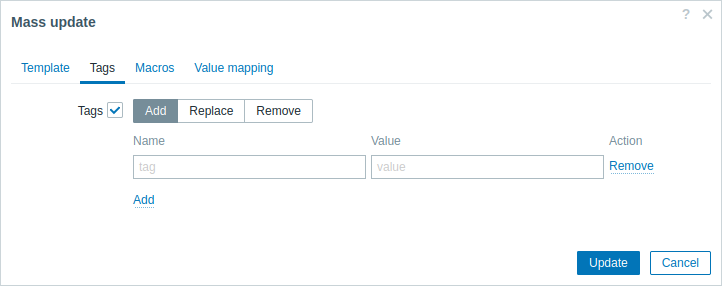
User macros, {INVENTORY.*} macros, {HOST.HOST}, {HOST.NAME}, {HOST.CONN}, {HOST.DNS}, {HOST.IP}, {HOST.PORT} and {HOST.ID} macros are supported in tags. Note that tags with the same name, but different values are not considered 'duplicates' and can be added to the same template.
The Macros tab allows you to mass update template-level macros.
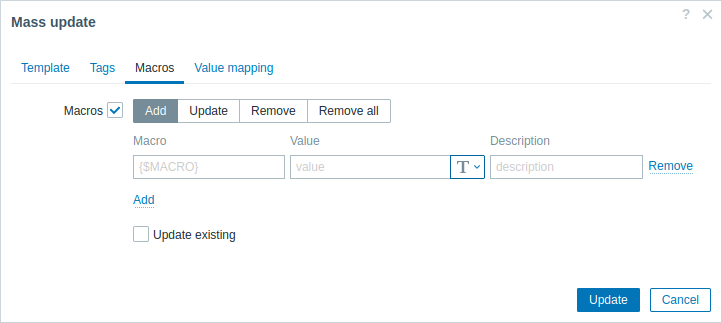
The following options are available when selecting the respective button for macros update:
- Add - allows to specify additional user macros for the templates. If Update existing checkbox is checked, value, type and description for the specified macro name will be updated. If unchecked, if a macro with that name already exist on the template(s), it will not be updated.
- Update - will replace values, types and descriptions of macros specified in this list. If Add missing checkbox is checked, macro that didn't previously exist on a template will be added as new macro. If unchecked, only macros that already exist on a template will be updated.
- Remove - will remove specified macros from templates. If Except selected box is checked, all macros except specified in the list will be removed. If unchecked, only macros specified in the list will be removed.
- Remove all - will remove all user macros from templates. If I confirm to remove all macros checkbox is not checked, a new popup window will open asking to confirm removal of all macros.
The Value mapping tab allows you to mass update value mappings.
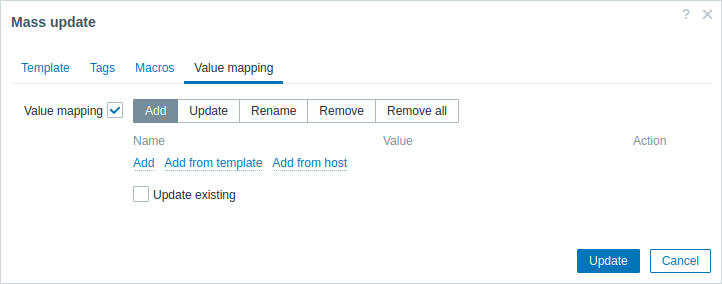
Buttons with the following options are available for value map update:
- Add - add value maps to the templates. If you mark Update existing, all properties of the value map with this name will be updated. Otherwise, if a value map with that name already exists, it will not be updated.
- Update - update existing value maps. If you mark Add missing, a value map that didn't previously exist on a template will be added as a new value map. Otherwise only the value maps that already exist on a template will be updated.
- Rename - give new name to an existing value map.
- Remove - remove the specified value maps from the templates. If you mark Except selected, all value maps will be removed except the ones that are specified.
- Remove all - remove all value maps from the templates. If the I confirm to remove all value maps checkbox is not marked, a new popup window will open asking to confirm the removal.
Add from template and Add from host options are available for value mapping add/update operations. They allow to select value mappings from a template or a host respectively.
When done with all required changes, click on Update. The attributes will be updated accordingly for all the selected templates.

