You are viewing documentation for the development version, it may be incomplete.
Join our translation project and help translate Zabbix documentation into your native language.
Join our translation project and help translate Zabbix documentation into your native language.
Table of Contents
19 Map
Overview
The Map widget can display a network map or a similar visualization, providing you a dynamic overview of your network.
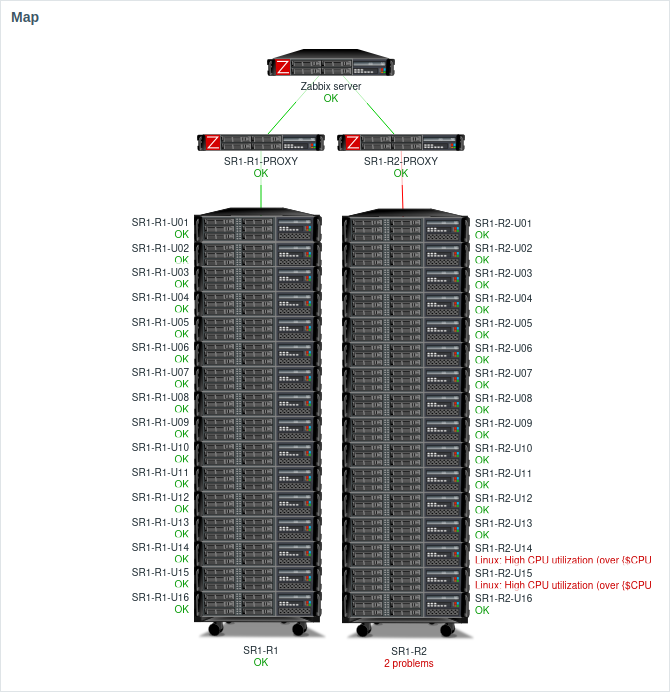
You can pair it with the Map navigation tree widget to dynamically display the map selected in the tree.
Configuration
To configure, select Map as type:
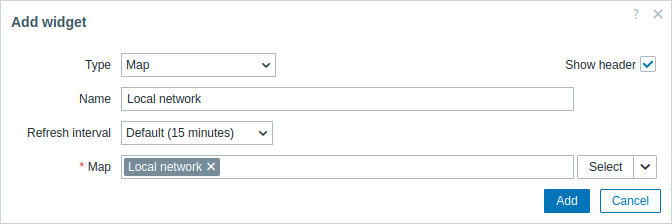
In addition to the parameters that are common for all widgets, you may set the following specific options:
| Map | Set a map to display. Alternatively, select a compatible widget as the data source for the map to display. This field is auto-complete, so starting to type the name of the map or widget will offer a dropdown of matching maps or widgets. |
© 2001-2026 by Zabbix SIA. All rights reserved.
Except where otherwise noted, Zabbix Documentation is licensed under the following license

