Join our translation project and help translate Zabbix documentation into your native language.
2 Host dashboards
Overview
Host dashboards look similar to global dashboards; however, host dashboards lack an owner and display data only for the selected host.
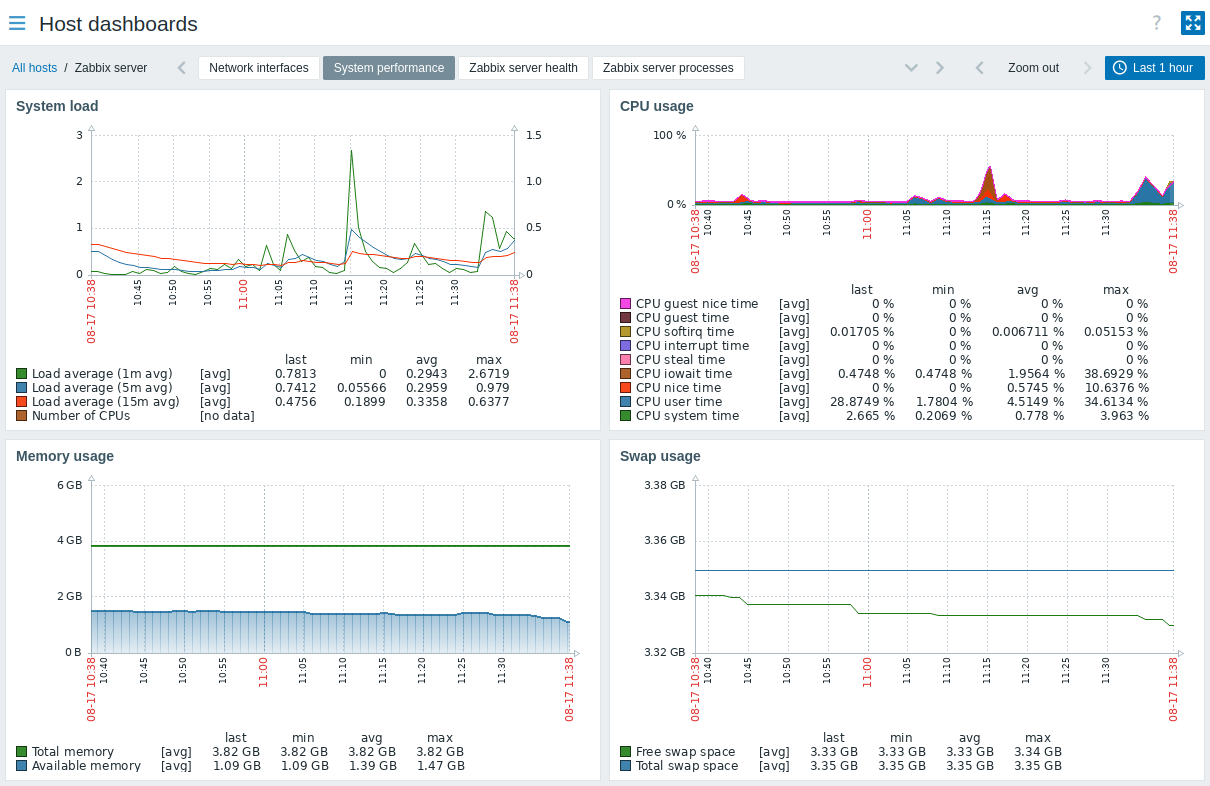
When viewing host dashboards, you can switch between the configured dashboards by clicking:
- the dashboard tabs;
- the

 arrow buttons under the header;
arrow buttons under the header; - the
 arrow button under the header, which will display the full list of host dashboards available.
arrow button under the header, which will display the full list of host dashboards available.
To switch to the Monitoring → Hosts section, click the All hosts navigation link under the header in the upper-left corner.
Configuration
Host dashboards are configured at the template level. Once a template is linked to a host, host dashboards are generated for that host. Note that host dashboards cannot be configured in the Dashboards section, which is reserved for global dashboards.
Widgets of host dashboards can also be configured only at the template level, except for changing the refresh interval. Moreover, widgets of host dashboards can only be copied to other host dashboards within the same template. Note that widgets from global dashboards cannot be copied to host dashboards.
Host dashboards used to be host screens before Zabbix 5.2. When importing an older template that contains screens, the screen import will be ignored.
Access
Host dashboards can be accessed:
- after searching for a host name in global search (click the Dashboards link provided in the search results);
- after clicking a host name in Inventory → Hosts (click the Dashboards link provided in the host overview);
- from the host menu by clicking Dashboards.
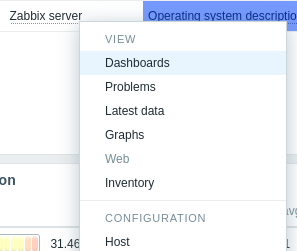
Note that host dashboards cannot be directly accessed in the Dashboards section, which is reserved for global dashboards.

