You are viewing documentation for the development version, it may be incomplete.
Join our translation project and help translate Zabbix documentation into your native language.
Join our translation project and help translate Zabbix documentation into your native language.
Table of Contents
20 Map navigation tree
Overview
The Map navigation tree widget displays a hierarchy of existing maps and the problem count for each map and map group.
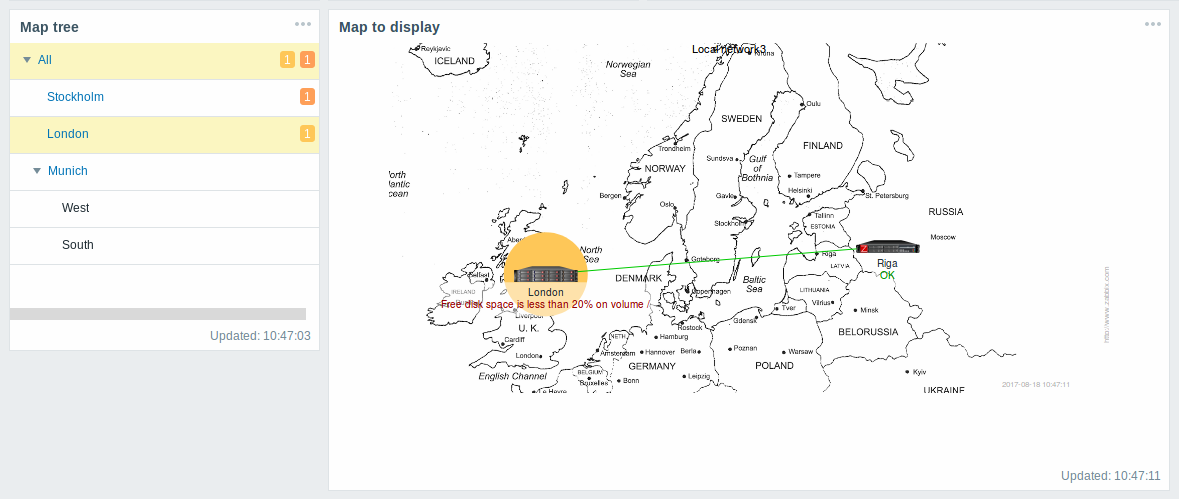
You can pair it with the Map widget to dynamically display the map selected in the tree.
The problem count for the top-level map in the hierarchy includes all submap problems and its own.
Configuration
To configure, select Map navigation tree as type:
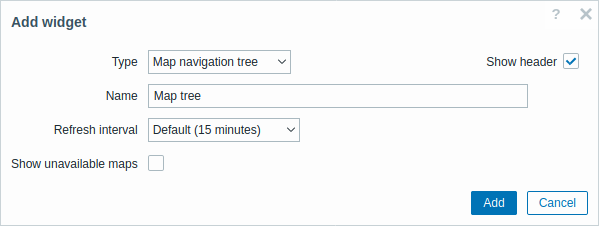
In addition to the parameters that are common for all widgets, you may set the following specific options:
| Show unavailable maps | Mark this checkbox to display maps that the user does not have read permission to. Unavailable maps in the navigation tree will be displayed with a grayed-out icon. Note that if this checkbox is marked, available submaps are displayed even if the parent level map is unavailable. If unmarked, available submaps to an unavailable parent map will not be displayed at all. Problem count is calculated based on available maps and available map elements. |
Navigation tree elements are displayed in a list. You can:
- drag an element (including its child elements) to a new place in the list;
- expand or collapse an element to display or hide its child elements;
- add a child element (with or without a linked map) to an element;
- add multiple child elements (with linked maps) to an element;
- edit an element;
- remove an element (including its child elements).
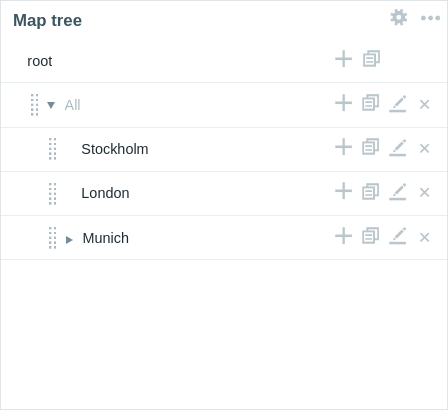
Element configuration
To configure a navigation tree element, either add a new element or edit an existing element.
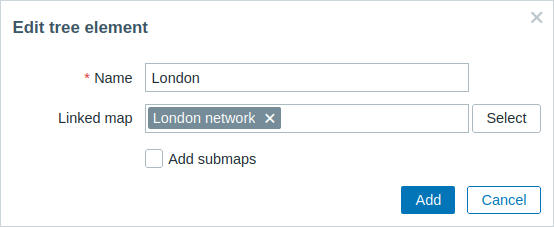
The following navigation tree element configuration parameters are available:
| Name | Enter the navigation tree element name. |
| Linked map | Select the map to link to the navigation tree element. This field is auto-complete, so starting to type the name of a map will offer a dropdown of matching maps. |
| Add submaps | Mark this checkbox to add the submaps of the linked map as child elements to the navigation tree element. |
© 2001-2025 by Zabbix SIA. All rights reserved.
Except where otherwise noted, Zabbix Documentation is licensed under the following license

