Is this not what you were looking for? Switch to the current version or choose one from the drop-down menu.
3 Mass update
Overview
Sometimes you may want to change some attribute for a number of hosts at once. Instead of opening each individual host for editing, you may use the mass update function for that.
Using mass update
To mass-update some hosts, do the following:
- Mark the checkboxes before the hosts you want to update in the host list
- Select Mass update from the dropdown below and click on Go
- Navigate to the desired tab of attributes (Host, Templates, IPMI or Inventory)
- Mark the checkboxes of any attribute to update and enter a new value for them
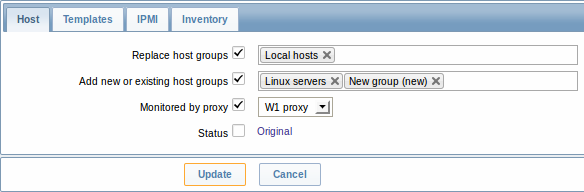
Replace host groups will remove the host from any existing host groups and replace those with the one(s) specified in this field.
Add new or existing host groups allows to specify additional host groups from the existing ones or enter completely new host groups for the hosts.
Both these fields are auto-complete - starting to type in them offers a dropdown of matching host groups. If the host group is new, it also appears in the dropdown and it is indicated by (new) after the string. Just scroll down to select.
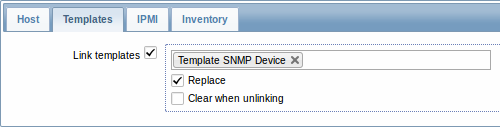
To update template linkage in the Templates tab, select Link templates and start typing the template name in the auto-complete field until a dropdown appears offering the matching templates. Just scroll down to select the template to link.
The Replace option will allow to link a new template while unlinking any template that was linked to the hosts before. The Clear when unlinking option will allow to not only unlink any previously linked templates, but also remove all elements inherited from them (items, triggers, etc.).
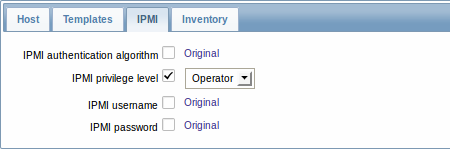
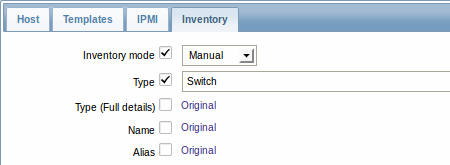
To be able to mass update inventory fields, the Inventory mode should be set to 'Manual' or 'Automatic'.
When done with all required changes, click on Update. The attributes will be updated accordingly for all the selected hosts.

