Join our translation project and help translate Zabbix documentation into your native language.
9 Graph (classic)
Overview
The Graph (classic) widget displays numeric item data as an image-based custom graph or simple graph. It supports time period selection, trigger lines, and optional legend display.
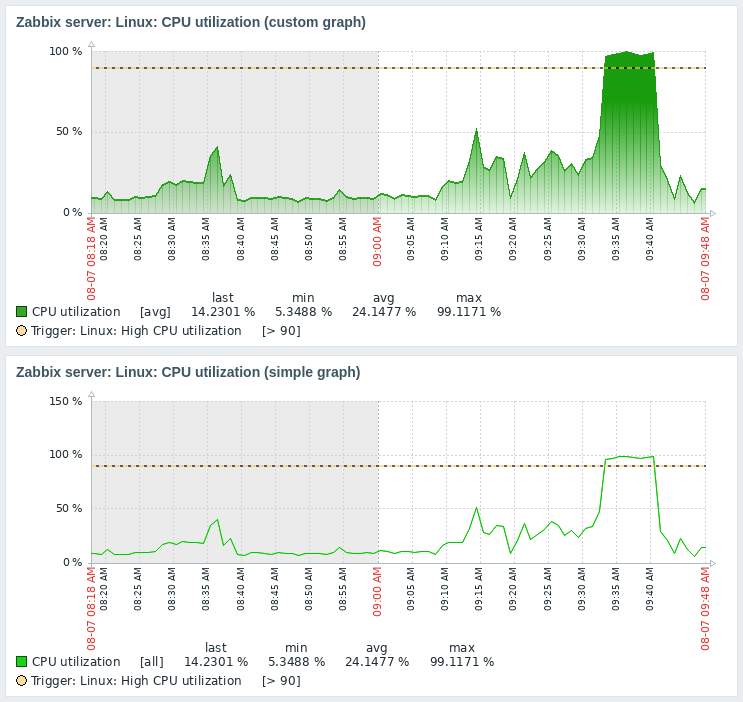
Configuration
To configure, select Graph (classic) as type:
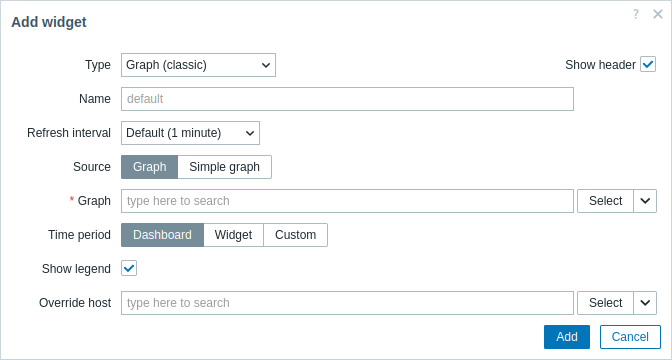
In addition to the parameters that are common for all widgets, you may set the following specific options:
| Source | Select the graph type: Graph - custom graph; Simple graph - simple graph. |
| Graph | Select the custom graph to display. Alternatively, select a compatible widget as the data source for graphs. This parameter is available if Source is set to "Graph". |
| Item | Select the item to display in a simple graph. Alternatively, select a compatible widget as the data source for items. This parameter is available if Source is set to "Simple graph". |
| Time period | Set a time period for which to display data in the graph. Select the data source for the time period: Dashboard - use the dashboard time period selector; Widget - use a compatible widget (set in the Widget parameter); Custom - use a custom time period set in the From and To parameters; if set, a clock icon will be displayed in the upper-right corner of the widget, indicating the set time on mouseover. Note that regardless of the widget's Time period configuration, compatible widgets can still use it as a data source for the time period. |
| Widget | Enter or select a compatible widget as the data source for the time period. This parameter is available if Time period is set to "Widget". |
| From | Enter or select the start of the time period. Relative time syntax ( now, now/d, now/w-1w, etc.) is supported.This parameter is available if Time period is set to "Custom". |
| To | Enter or select the end of the time period. Relative time syntax ( now, now/d, now/w-1w, etc.) is supported.This parameter is available if Time period is set to "Custom". |
| Show legend | Unmark this checkbox to hide the legend on the graph (marked by default). |
| Override host | Select a compatible widget or the dashboard host selector as the data source for hosts. This parameter is not available when configuring the widget on a template dashboard. |
The legend of the graph consists of three sections:
- Items and their aggregated values
- Percentiles (if configured)
- Triggers (if any are associated with the displayed items)
If the height of the graph within the widget is insufficient, the legend may not be displayed or may be displayed only partially. Triggers and percentiles are hidden first, followed by the item legend. To display the full legend, increase the widget's vertical size.
No more than 3 trigger lines can be displayed. If there are more triggers then the triggers with lower severity are prioritized for display.
Information displayed by the classic graph widget can be downloaded as .png image using the widget menu:
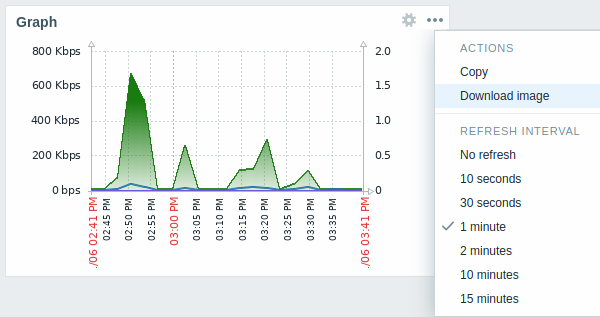
A screenshot of the widget will be saved to the Downloads folder.

