1 Services
Visão geral
Nesta seção você pode ver o status consolidado de todos os serviços que foram configurado no Zabbix, baseado em sua infraestrutura.
Um serviço pode ser uma hierarquia que consiste em vários níveis de outros serviços, chamados serviços "filhos", que são atributos ao status geral do service (veja também uma visão geral da funcionalidade de service monitoring.)
As principais categorias de status do serviço são OK ou Problema, onde o status Problema é expresso pelo nome e cor da severidade do problema correspondente.
Enquanto o modo de visualização permite monitorar os serviços com seus status e outros detalhes, você também pode configure a hierarquia de serviço nesta seção (adicionar/editar serviços, serviços filho) alternando para o modo de edição.
Para passar do modo de visualização para o modo de edição (e voltar) clique no respectivo botão no canto superior direito:
- ·
 - · ver serviços
- · ver serviços - ·
 - · adicionar/editar serviços e serviços filho
- · adicionar/editar serviços e serviços filho
Observe que o acesso à edição depende de user role nas definições de permissão.
Viewing services
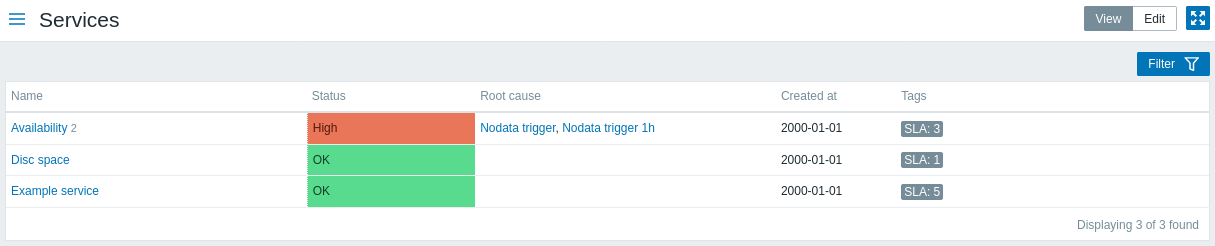
A list of the existing services is displayed.
Displayed data:
| Parameter | Description |
|---|---|
| Name | Service name. The service name is a link to service details. The number after the name indicates how many child services the service has. |
| Status | Service status: OK - no problems (trigger color and severity) - indicates a problem and its severity. If there are multiple problems, the color and severity of the problem with highest severity is displayed. |
| Root cause | Underlying problems that directly or indirectly affect the service status are listed. The same problems are listed as returned by the {SERVICE.ROOTCAUSE} macro. Click on the problem name to see more details about it in Monitoring → Problems. Problems that do not affect the service status are not in the list. |
| Created at | The time when the service was created is displayed. |
| Tags | Tagsof the service are displayed. Tags are used to identify a service in service actions and SLAs. |
Buttons
View mode buttons being common for all sections are described on the Monitoring page.
Using filter
You can use the filter to display only the services you are interested in.
Editando Serviços
Clique no botão Editar para acessar o modo de edição. Quando em modo de edição, a listagem é complementada com caixas de seleção antes de cada serviço e também com as seguintes opções adicionais:
- ·
 - · adicionar um serviço filho a este serviço
- · adicionar um serviço filho a este serviço - ·
 - · editar este serviço
- · editar este serviço - ·
 - · excluir este serviço
- · excluir este serviço
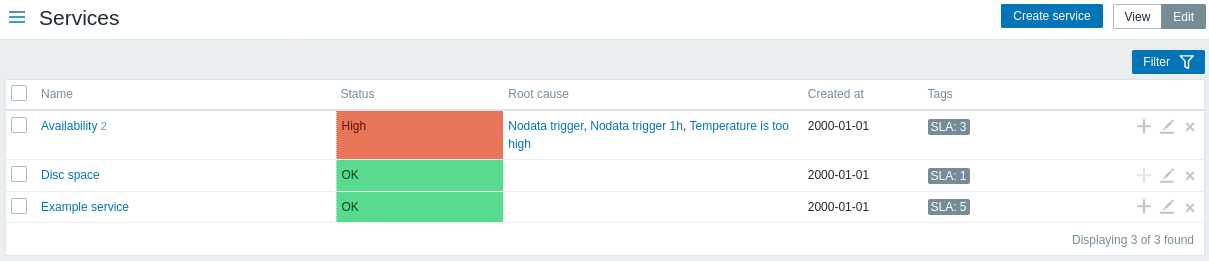
Para configure um novo serviço, clique no botão Criar serviço no canto superior direito.
Service details
To access service details, click on the service name. To return to the list of all services, click on All services.
Service details include the info box and the list of child services.
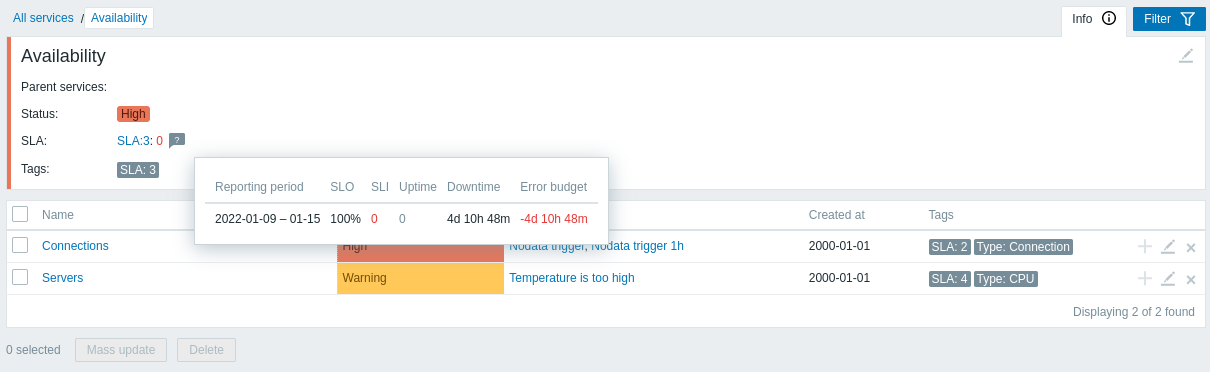
To access the info box, click on the Info tab. The info box contains the following entries:
- Names of parent services (if any)
- Current status of this service
- Current SLA(s) of this service, in the format
SLA name:service level indicator. 'SLA name' is also a link to the SLA report for this service. If you position the mouse on the info box next to the service-level indicator (SLI), a pop-up info list is displayed with SLI details. The service-level indicator displays the current service level, in percentage. - Service tags
The info box also contains a link to the service configuration.
To use the filter for child services, click on the Filter tab.
When in edit mode, the child service listing is complemented with additional editing options:
 - add a child service to this service
- add a child service to this service - edit this service
- edit this service - delete this service
- delete this service

