14 地图导航树
概述
该组件支持构建现有地图的层级结构,同时显示每个包含的地图和地图组的问题统计信息。
若将地图组件与导航树关联,其功能将更加强大。此时点击导航树中的地图名称,地图组件会完整显示该地图。
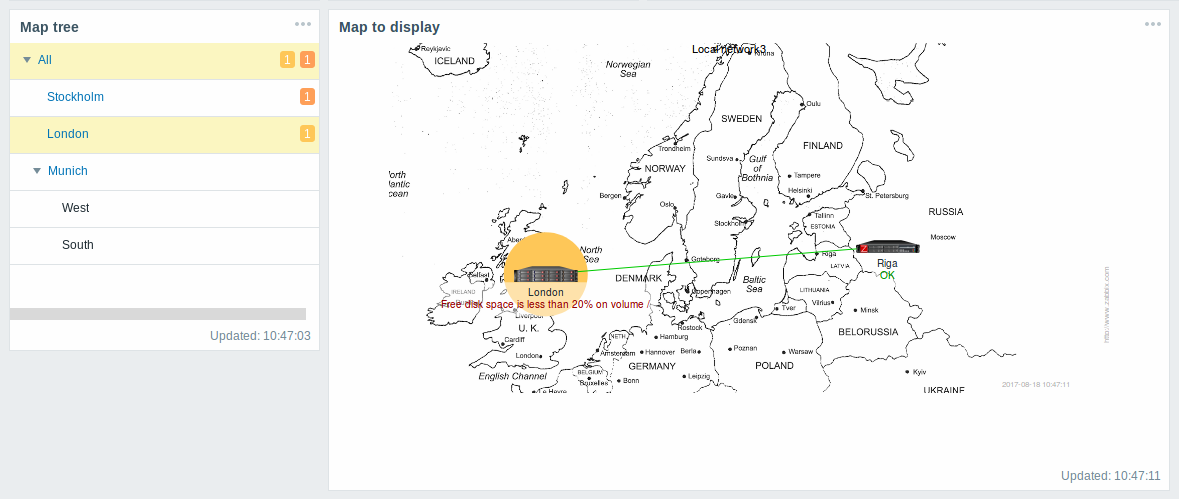
层级结构中Top级地图的统计数据会汇总显示所有子地图及其自身的问题总数。
配置
要配置,请选择地图导航树作为类型:
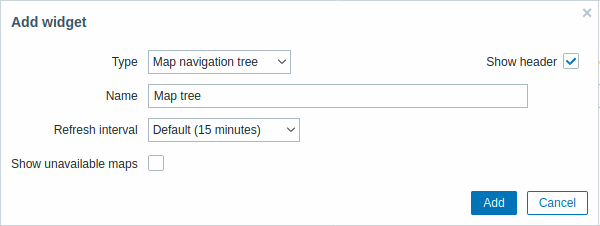
除了通用参数适用于所有小部件的参数外, 您还可以设置以下特定选项:
| 显示不可用地图 | 勾选此复选框以显示用户没有读取权限的地图。 导航树中不可用的地图将以灰色图标显示。 请注意,如果勾选此复选框,即使父级地图不可用,可用的添加元素也会显示。如果未勾选,不可用父级地图下的可用子地图将完全不显示。 问题计数基于可用地图和可用地图元素计算。 |
导航树元素以列表形式显示。您可以:
- 拖动元素(包括其子元素)到列表中的新位置
- 展开或折叠元素以显示或隐藏其子元素
- 为元素添加子元素(可带或不带链接地图)
- 为元素批量添加多个子元素(带链接地图)
- 编辑元素
- 删除元素(包括其子元素)
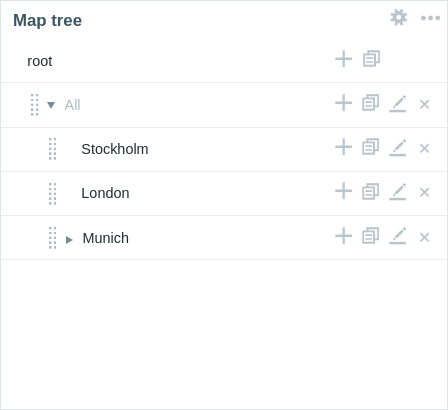
元素配置
要配置导航树元素,可以添加新元素或编辑现有元素。
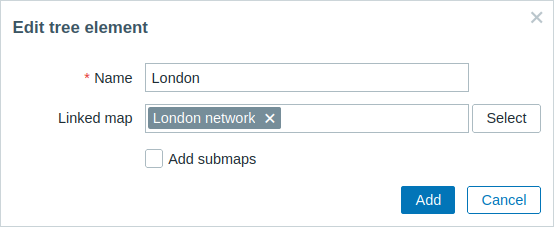
以下是可用的导航树元素配置参数:
| 名称 | 输入导航树元素的名称。 |
| 关联地图 | 选择要链接到导航树元素的地图。 此字段支持自动补全,输入地图名称时会显示匹配地图的下拉列表。 |
| 添加子地图 | 勾选此复选框可将关联地图的添加元素作为子元素添加到导航树元素中。 |
© 2001-2025 by Zabbix SIA. All rights reserved.
Except where otherwise noted, Zabbix Documentation is licensed under the following license

