This is a translation of the original English documentation page. Help us make it better.
Table of Contents
14 עץ ניווט במפה
סקירה כללית
יישומון זה מאפשר לבנות היררכיה של מפות קיימות תוך כדי הצגת נתונים סטטיסטיים של בעיות עם כל מפה וקבוצת מפות כלולה.
זה נעשה אפילו יותר חזק אם אתה מקשר את הווידג'ט מפה ל- עץ ניווט. במקרה זה, לחיצה על שם מפה בניווט עץ מציג את המפה במלואה בווידג'ט מפה.
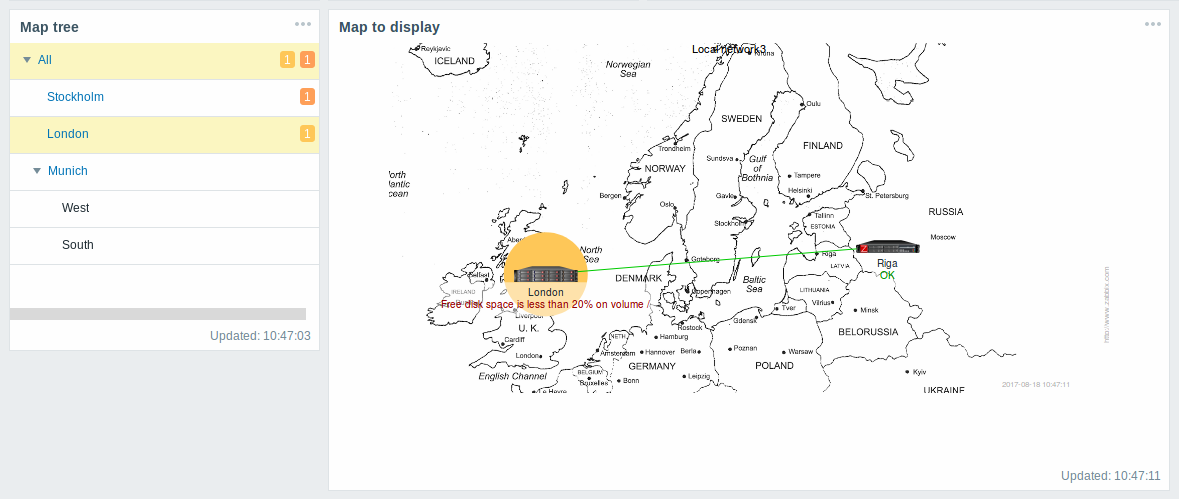
סטטיסטיקה עם המפה ברמה העליונה בהיררכיה מציגה סכום של בעיות של כל מפות המשנה והבעיות שלהן.
תצורה
כדי להגדיר את ווידג'ט עץ הניווט, בחר מפה עץ ניווט כ סוּג:
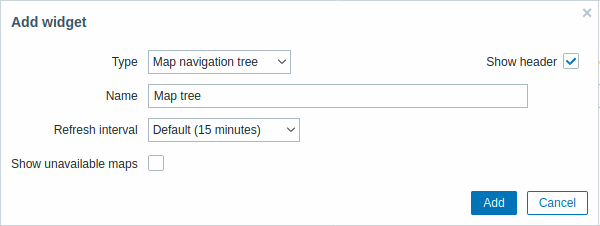
בנוסף לפרמטרים שהם נפוצים עבור כל הווידג'טים, תוכל להגדיר את האפשרויות הספציפיות הבאות:
| הצג מפות לא זמינות | סמן תיבת סימון זו כדי להציג מפות שלמשתמש אין הרשאת קריאה אליהן. מפות לא זמינות בעץ הניווט יוצגו עם סמל אפור. שים לב שאם תיבת סימון זו מסומן, מפות משנה זמינות מוצגות גם אם המפה ברמת האב אינה זמינה. אם לא מסומן, מפות משנה זמינות למפת אב לא זמינה לא יוצגו כלל. ספירת הבעיות מחושבת על סמך מפות זמינות ורכיבי מפה זמינים. |
Navigation tree elements are displayed in a list. You can:
- drag an element (including its child elements) to a new place in the list;
- expand or collapse an element to display or hide its child elements;
- add a child element (with or without a linked map) to an element;
- add multiple child elements (with linked maps) to an element;
- edit an element;
- remove an element (including its child elements).
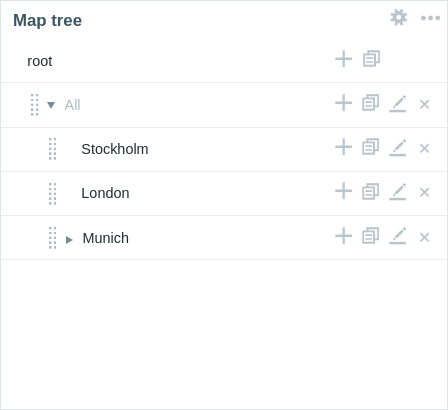
Element configuration
To configure a navigation tree element, either add a new element or edit an existing element.
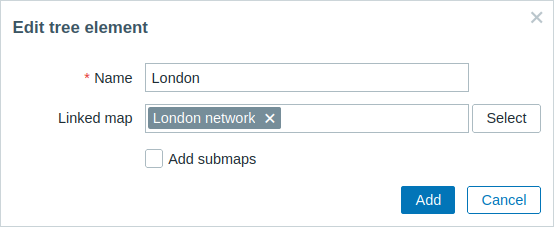
The following navigation tree element configuration parameters are available:
| Name | Enter the navigation tree element name. |
| Linked map | Select the map to link to the navigation tree element. This field is auto-complete so starting to type the name of a map will offer a dropdown of matching maps. |
| Add submaps | Mark this checkbox to add the submaps of the linked map as child elements to the navigation tree element. |
© 2001-2025 by Zabbix SIA. All rights reserved.
Except where otherwise noted, Zabbix Documentation is licensed under the following license

