Join our translation project and help translate Zabbix documentation into your native language.
4 Proxies
Overview
In the Administration → Proxies section proxies for distributed monitoring can be configured in the Zabbix frontend.
Proxies
A listing of existing proxies with their details is displayed.
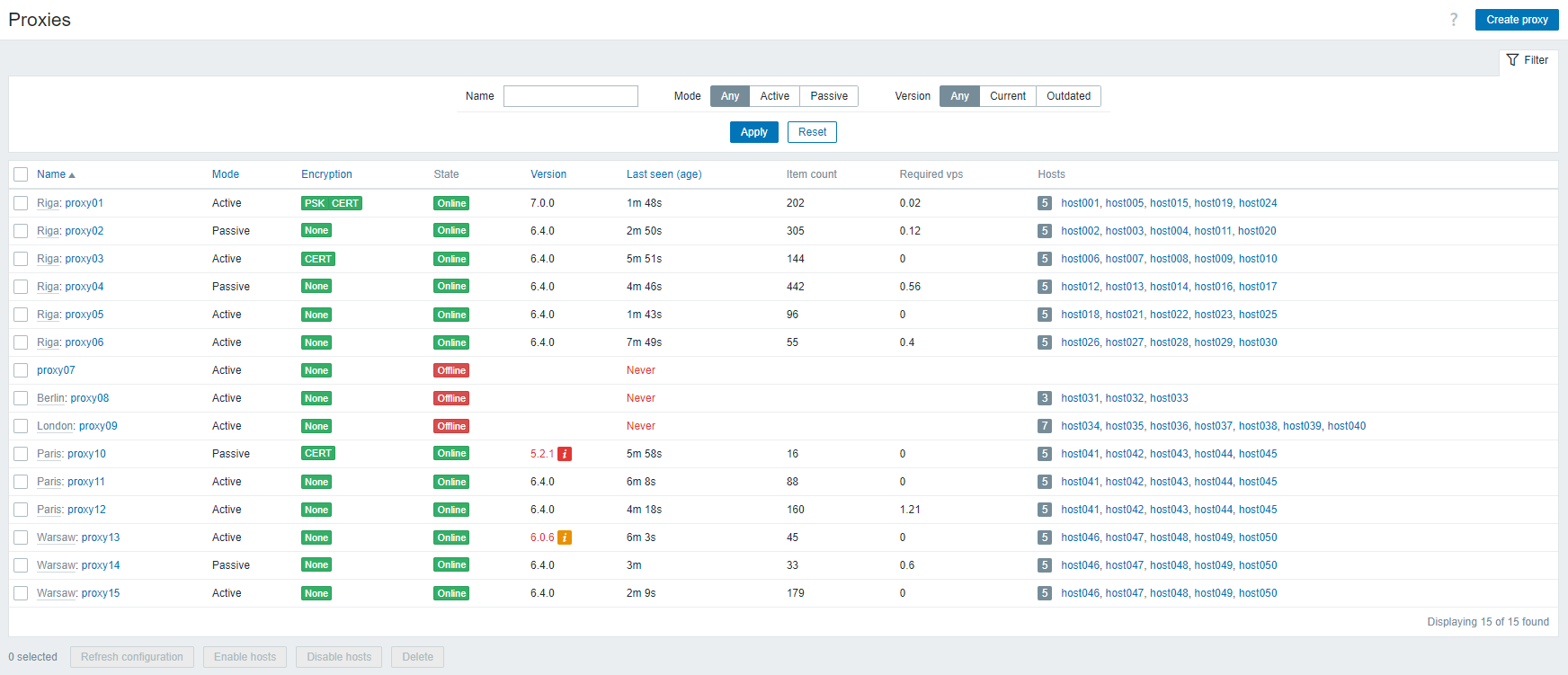
Displayed data:
| Column | Description |
|---|---|
| Name | Name of the proxy. Clicking on the proxy name opens the proxy configuration form. If the proxy belongs to a proxy group, the group name is displayed before the proxy name as a gray link. Clicking on the group name opens the proxy group configuration form. |
| Mode | Proxy mode - Active or Passive. |
| Encryption | Encryption status for connections from the proxy: None - no encryption; PSK - using pre-shared key; Cert - using certificate. |
| State | State of the proxy: Unknown - proxy was created while Zabbix server was down, or server has not yet updated the state; Online - proxy has communicated with Zabbix server (passive proxy responded to server request; active proxy sent request) within the failover period; Offline - proxy has not communicated with Zabbix server within the failover period. |
| Version | Proxy version (three digit version number). If proxy is outdated or unsupported, version number is highlighted (red) and info status icon (yellow or red) is displayed. Hover over the icon for details. |
| Last seen (age) | The time when the proxy was last seen by the server. |
| Item count | The number of enabled items on enabled hosts assigned to the proxy. |
| Required vps | Required proxy performance (the number of values that need to be collected per second). |
| Hosts | Count of enabled hosts assigned to the proxy and a list of hosts monitored by the proxy. Clicking on the host name opens the host configuration form. |
To configure a new proxy, click on the Create proxy button in the upper-right corner.
Mass editing options
Buttons below the list offer some mass-editing options:
- Refresh configuration - refresh configuration of the proxies;
- Enable hosts - change the status of hosts monitored by the proxy to Monitored;
- Disable hosts - change the status of hosts monitored by the proxy to Not monitored;
- Delete - delete the proxies.
To use these options, mark the checkboxes before the respective proxies, then click on the required button.
Using filter
You can use the filter to display only the proxies you are interested in. For better search performance, data is searched with macros unresolved.
The Filter link is available above the list of proxies. If you click on it, a filter becomes available where you can filter proxies by name, mode and version. Note that the filter option Outdated displays both outdated (partially supported) and unsupported proxies.


