Is this not what you were looking for? Switch to the current version or choose one from the drop-down menu.
12 Regular expressions
Overview
Perl Compatible Regular Expressions (PCRE, PCRE2) are supported in Zabbix.
There are two ways of using regular expressions in Zabbix:
- manually entering a regular expression
- using a global regular expression created in Zabbix
Regular expressions
You may manually enter a regular expression in supported places. Note that the expression may not start with @ because that symbol is used in Zabbix for referencing global regular expressions.
It's possible to run out of stack when using regular expressions. See the pcrestack man page for more information.
Note that in multiline matching, the ^ and $ anchors match at the beginning/end of each line respectively, instead of the beginning/end of the entire string.
See also examples for correct escaping in various contexts.
Global regular expressions
There is an advanced editor for creating and testing complex regular expressions in Zabbix frontend.
Once a regular expression has been created this way, it can be used in several places in the frontend by referring to its name, prefixed with @, for example, @mycustomregexp.
To create a global regular expression:
- Go to: Administration → General
- Select Regular expressions from the dropdown
- Click on New regular expression
The Expressions tab allows to set the regular expression name and add subexpressions.
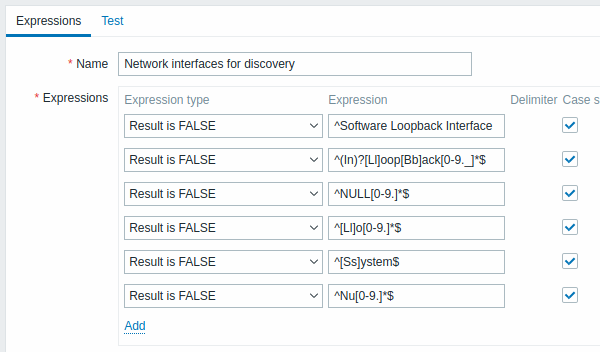
All mandatory input fields are marked with a red asterisk.
| Parameter | Description | |
|---|---|---|
| Name | Set the regular expression name. Any Unicode characters are allowed. | |
| Expressions | Click on Add in the Expressions block to add a new subexpression. | |
| Expression type | Select expression type: Character string included - match the substring Any character string included - match any substring from a delimited list. The delimited list includes a comma (,), a dot (.) or a forward slash (/). Character string not included - match any string except the substring Result is TRUE - match the regular expression Result is FALSE - do not match the regular expression |
|
| Expression | Enter substring/regular expression. | |
| Delimiter | A comma (,), a dot (.) or a forward slash (/) to separate text strings in a regular expression. This parameter is active only when "Any character string included" expression type is selected. | |
| Case sensitive | A checkbox to specify whether a regular expression is sensitive to capitalization of letters. | |
A forward slash (/) in the expression is treated literally, rather than a delimiter. This way it is possible to save expressions containing a slash, without errors.
A custom regular expression name in Zabbix may contain commas, spaces, etc. In those cases where that may lead to misinterpretation when referencing (for example, a comma in the parameter of an item key) the whole reference may be put in quotes like this: "@My custom regexp for purpose1, purpose2".
Regular expression names must not be quoted in other locations (for example, in LLD rule properties).
In the Test tab the regular expression and its subexpressions can be tested by providing a test string.
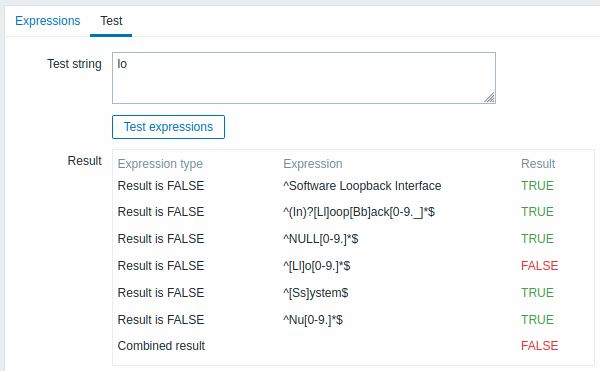
Results show the status of each subexpression and total custom expression status.
Total custom expression status is defined as Combined result. If several sub expressions are defined Zabbix uses AND logical operator to calculate Combined result. It means that if at least one Result is False Combined result has also False status.
Default global regular expressions
Zabbix comes with several global regular expression in its default dataset.
| Name | Expression | Matches |
|---|---|---|
| File systems for discovery | ^(btrfs|ext2|ext3|ext4|jfs|reiser|xfs|ffs|ufs|jfs|jfs2|vxfs|hfs|refs|apfs|ntfs|fat32|zfs)$ |
"btrfs" or "ext2" or "ext3" or "ext4" or "jfs" or "reiser" or "xfs" or "ffs" or "ufs" or "jfs" or "jfs2" or "vxfs" or "hfs" or "refs" or "apfs" or "ntfs" or "fat32" or "zfs" |
| Network interfaces for discovery | ^Software Loopback Interface |
Strings starting with "Software Loopback Interface". |
^lo$ |
"lo" | |
^(In)?[Ll]oop[Bb]ack[0-9._]*$ |
Strings that optionally start with "In", then have "L" or "l", then "oop", then "B" or "b", then "ack", which can be optionally followed by any number of digits, dots or underscores. | |
^NULL[0-9.]*$ |
Strings starting with "NULL" optionally followed by any number of digits or dots. | |
^[Ll]o[0-9.]*$ |
Strings starting with "Lo" or "lo" and optionally followed by any number of digits or dots. | |
^[Ss]ystem$ |
"System" or "system" | |
^Nu[0-9.]*$ |
Strings starting with "Nu" optionally followed by any number of digits or dots. | |
| Storage devices for SNMP discovery | ^(Physical memory|Virtual memory|Memory buffers|Cached memory|Swap space)$ |
"Physical memory" or "Virtual memory" or "Memory buffers" or "Cached memory" or "Swap space" |
| Windows service names for discovery | ^(MMCSS|gupdate|SysmonLog|clr_optimization_v2.0.50727_32|clr_optimization_v4.0.30319_32)$ |
"MMCSS" or "gupdate" or "SysmonLog" or strings like "clr_optimization_v2.0.50727_32" and "clr_optimization_v4.0.30319_32" where instead of dots you can put any character except newline. |
| Windows service startup states for discovery | ^(automatic|automatic delayed)$ |
"automatic" or "automatic delayed" |
Examples
Example 1
Use of the following expression in low-level discovery to discover databases except a database with a specific name:
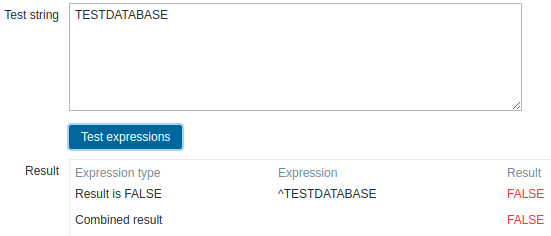
Chosen Expression type: "Result is FALSE". Doesn't match name, containing string "TESTDATABASE".
Example with an inline regex modifier
Use of the following regular expression including an inline modifier (?i) to match the characters "error":
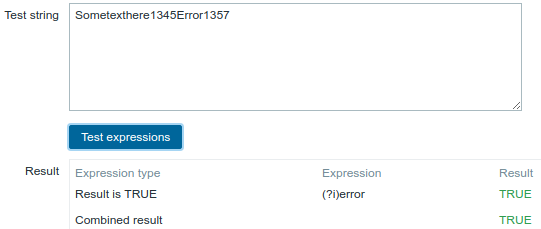
Chosen Expression type: "Result is TRUE". Characters "error" are matched.
Another example with an inline regex modifier
Use of the following regular expression including multiple inline modifiers to match the characters after a specific line:
(?<=match (?i)everything(?-i) after this line\n)(?sx).*# we add s modifier to allow . match newline characters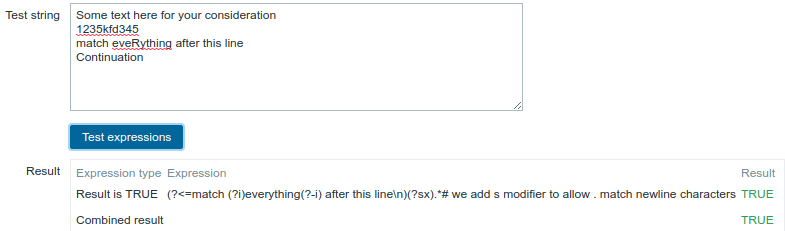
Chosen Expression type: "Result is TRUE". Characters after a specific line are matched.
g modifier can't be specified in line. The list of available modifiers can be found in pcresyntax man page. For more information about PCRE syntax please refer to PCRE HTML documentation.
Regular expression support by location
| Location | Regular expression | Global regular expression | Multiline matching | Comments | |
|---|---|---|---|---|---|
| Agent items | |||||
| eventlog[] | Yes | Yes | Yes | regexp, severity, source, eventid parameters |
|
| log[] | regexp parameter |
||||
| log.count[] | |||||
| logrt[] | Yes/No | regexp parameter supports both, file_regexp parameter supports non-global expressions only |
|||
| logrt.count[] | |||||
| proc.cpu.util[] | No | No | cmdline parameter |
||
| proc.get[] | |||||
| proc.mem[] | |||||
| proc.num[] | |||||
| sensor[] | device and sensor parameters on Linux 2.4 |
||||
| system.hw.macaddr[] | interface parameter |
||||
| system.sw.packages[] | regexp parameter |
||||
| system.sw.packages.get[] | regexp parameter |
||||
| vfs.dir.count[] | regex_incl, regex_excl, regex_excl_dir parameters |
||||
| vfs.dir.get[] | regex_incl, regex_excl, regex_excl_dir parameters |
||||
| vfs.dir.size[] | regex_incl, regex_excl, regex_excl_dir parameters |
||||
| vfs.file.regexp[] | Yes | regexp parameter |
|||
| vfs.file.regmatch[] | |||||
| web.page.regexp[] | |||||
| SNMP traps | |||||
| snmptrap[] | Yes | Yes | No | regexp parameter |
|
| Item value preprocessing | Yes | No | No | pattern parameter |
|
| Functions for triggers/calculated items | |||||
| count() | Yes | Yes | Yes | pattern parameter if operator parameter is regexp or iregexp |
|
| countunique() | Yes | Yes | |||
| find() | Yes | Yes | |||
| logeventid() | Yes | Yes | No | pattern parameter |
|
| logsource() | |||||
| Low-level discovery | |||||
| Filters | Yes | Yes | No | Regular expression field | |
| Overrides | Yes | No | In matches, does not match options for Operation conditions | ||
| Action conditions | Yes | No | No | In matches, does not match options for Host name and Host metadata autoregistration conditions | |
| Web monitoring | Yes | No | Yes | Variables with a regex: prefix Required string field |
|
| User macro context | Yes | No | No | In macro context with a regex: prefix | |
| Macro functions | |||||
| regsub() | Yes | No | No | pattern parameter |
|
| iregsub() | |||||
| Icon mapping | Yes | Yes | No | Expression field | |
| Value mapping | Yes | No | No | Value field if mapping type is regexp |
|

