Is this not what you were looking for? Switch to the current version or choose one from the drop-down menu.
4 Hosts
Overview
In the Data collection → Hosts section users can configure and maintain hosts.
A listing of existing hosts with their details is displayed.
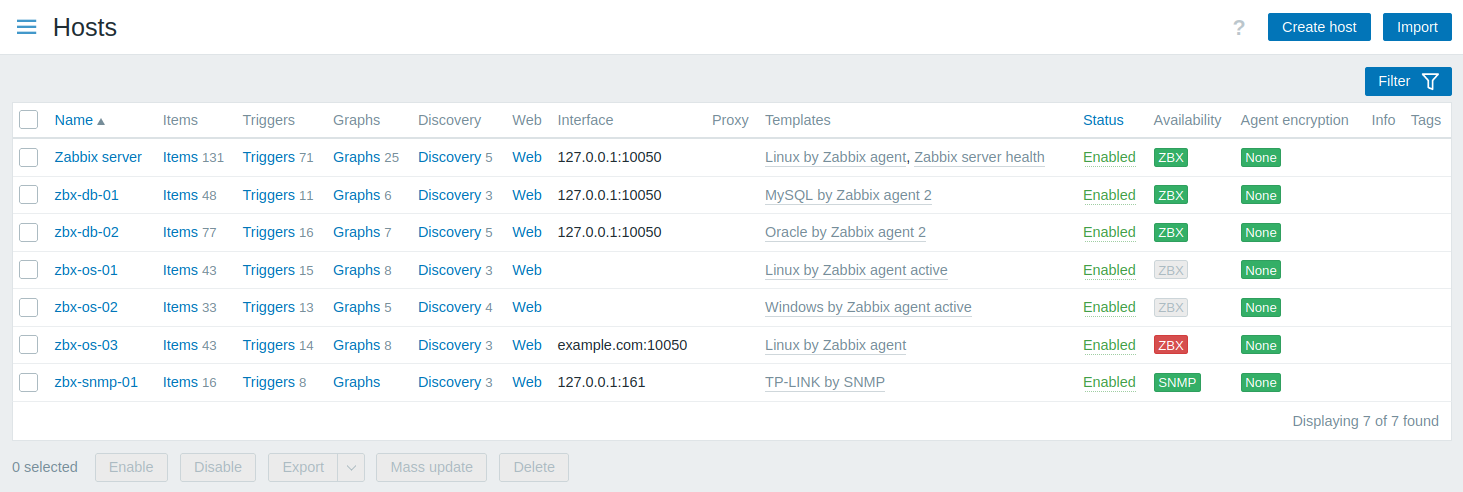
Displayed data:
| Column | Description |
|---|---|
| Name | Name of the host. Clicking on the host name opens the host configuration form. |
| Entities (Items, Triggers, Graphs, Discovery, Web) | Clicking on the entity name will display items, triggers etc. of the host. The number of the respective entities is displayed in gray. |
| Interface | The main interface of the host is displayed. |
| Proxy | Proxy name is displayed, if the host is monitored by a proxy. This column is only displayed if the Monitored by filter option is set to 'Any' or 'Proxy'. |
| Templates | The templates linked to the host are displayed. If other templates are contained in the linked template, those are displayed in parentheses, separated by a comma. Clicking on a template name will open its configuration form. |
| Status | Host status is displayed - Enabled or Disabled. By clicking on the status you can change it. An orange wrench icon |
| Availability | Host availability per configured interface is displayed. Availability icons represent host interface current status on Zabbix server. Therefore, if you disable a host in the frontend, its availability will update after Zabbix server has synchronized the configuration changes. Similarly, if you enable a host, its availability will update after Zabbix server has synchronized the configuration changes and polled the host. Availability icons represent only those interface types (Agent, SNMP, IPMI, JMX) that are configured. Hovering over the icon displays a pop-up with a list of all interfaces of the same type with details, status, and errors. For Agent interface, the pop-up displays interfaces (passive) and active checks. If a host has active checks only, the Agent interface icon is displayed even if the host does not have an Agent interface (passive) configured. The column is empty for hosts with no interfaces. The current status of all interfaces of one type is indicated by the icon color: Green - all interfaces are available; Yellow - at least one interface is not available, and at least one is available or unknown; Red - all interfaces are not available; Gray - at least one interface is unknown, but none are not available. For details on how Zabbix server determines the "Unknown" status, see Unknown interface status. Active check availability. Active checks also affect host interface availability if at least one active check is enabled on the host. Active check availability is counted towards the total Agent interface availability as described above. For example, if a host has an Agent interface (passive) that is available, but active checks are unknown, the total Agent interface availability is displayed as gray (unknown). Note: Since Zabbix 6.4.12, there are two exceptions for determining the total Agent interface availability: - if active checks are available, but at least one Agent interface (passive) is unknown while the host also has at least one item using this interface, the total Agent interface availability is displayed as gray (unknown); - if active checks are available and all Agent interfaces (passive) are unknown (and no items are using this interface), the total Agent interface availability is displayed as green (available). To determine active check availability, heartbeat messages are sent in the agent active check thread. The frequency of heartbeat messages is controlled by the HeartbeatFrequency parameter in Zabbix agent or agent 2 configuration (default 60 seconds, range 0-3600). Active checks are considered unavailable when the active check heartbeat is older than 2 x HeartbeatFrequency seconds.Note: Zabbix agents older than version 6.2.x do not send active check heartbeats, so the availability of their hosts remains unknown. |
| Agent encryption | Encryption status for connections to the host is displayed: None - no encryption; PSK - using pre-shared key; Cert - using certificate. |
| Info | Error information (if any) regarding the host is displayed. |
| Tags | Tags of the host with macros unresolved. |
To configure a new host, click on the Create host button in the top right-hand corner. To import a host from a YAML, XML, or JSON file, click on the Import button in the top right-hand corner.
Mass editing options
Buttons below the list offer some mass editing options:
- Enable - change host status to Monitored;
- Disable - change host status to Not monitored;
- Export - export the hosts to a YAML, XML or JSON file;
- Mass update - update several properties for a number of hosts at once;
- Delete - delete the hosts.
To use these options, mark the checkboxes before the respective hosts, then click on the required button.
Using filter
You can use the filter to display only the hosts you are interested in. For better search performance, data is searched with macros unresolved.
The Filter icon is available at the top right corner. Clicking on it will open a filter where you can specify the desired filtering criteria.
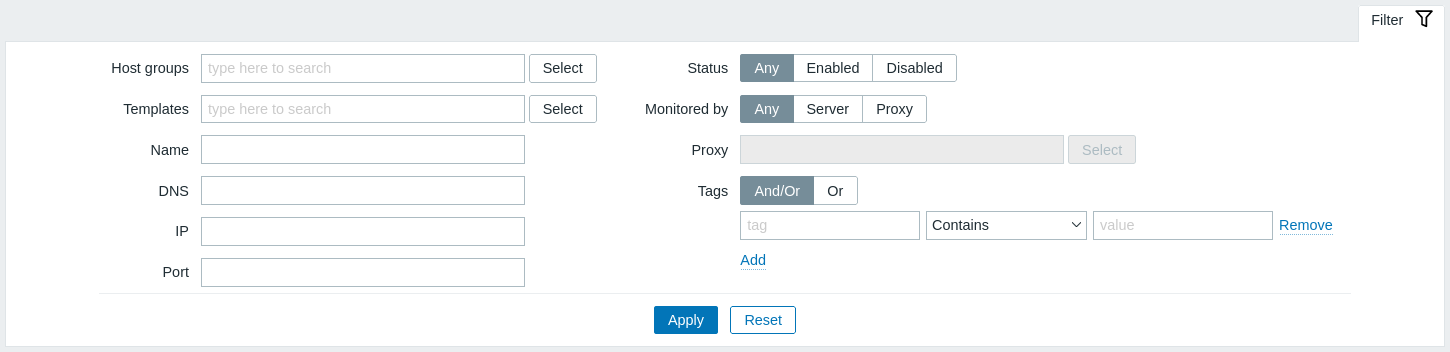
| Parameter | Description |
|---|---|
| Host groups | Filter by one or more host groups. Specifying a parent host group implicitly selects all nested host groups. |
| Templates | Filter by linked templates. |
| Name | Filter by visible host name. |
| DNS | Filter by DNS name. |
| IP | Filter by IP address. |
| Port | Filter by port number. |
| Status | Filter by host status. |
| Monitored by | Filter hosts that are monitored by server only, proxy only or both. |
| Proxy | Filter hosts that are monitored by the proxy specified here. |
| Tags | Filter by host tag name and value. It is possible to include as well as exclude specific tags and tag values. Several conditions can be set. Tag name matching is always case-sensitive. There are several operators available for each condition: Exists - include the specified tag names; Equals - include the specified tag names and values (case-sensitive); Contains - include the specified tag names where the tag values contain the entered string (substring match, case-insensitive); Does not exist - exclude the specified tag names; Does not equal - exclude the specified tag names and values (case-sensitive); Does not contain - exclude the specified tag names where the tag values contain the entered string (substring match, case-insensitive). There are two calculation types for conditions: And/Or - all conditions must be met, conditions having the same tag name will be grouped by the Or condition; Or - enough if one condition is met. |
Unknown interface status
Zabbix server displays the "Unknown" status for a host interface (Agent, SNMP, IPMI, JMX) in the following cases:
- Host is disabled.
- Host is set to be monitored by proxy, different proxy, or server if it was previously monitored by proxy.
- Host is monitored by a proxy that appears to be offline (no updates received from the proxy during the maximum heartbeat interval - 1 hour).
- All host items with that interface type are disabled.
- No pollers for that interface type have been configured (for example, the
StartPollersorStartSNMPPollersserver configuration parameter is set to0).
Interface availability is set to "Unknown" after Zabbix server configuration cache synchronization.
Interface availability (Available/Not available) on hosts monitored by proxies is restored after proxy configuration cache synchronization.
For details on host interface unreachability, see Unreachable/unavailable host interface settings.

