Esta página foi traduzida automaticamente. Se você notar um erro, selecione-o e pressione Ctrl+Enter para reportá-lo aos editores.
25 Gráfico de dispersão
Visão geral
O widget Gráfico de dispersão exibe a relação entre duas métricas, plotando pontos de dados individuais ao longo dos eixos X e Y. Isso ajuda a revelar padrões, agrupamentos, correlações e valores discrepantes no conjunto de dados.
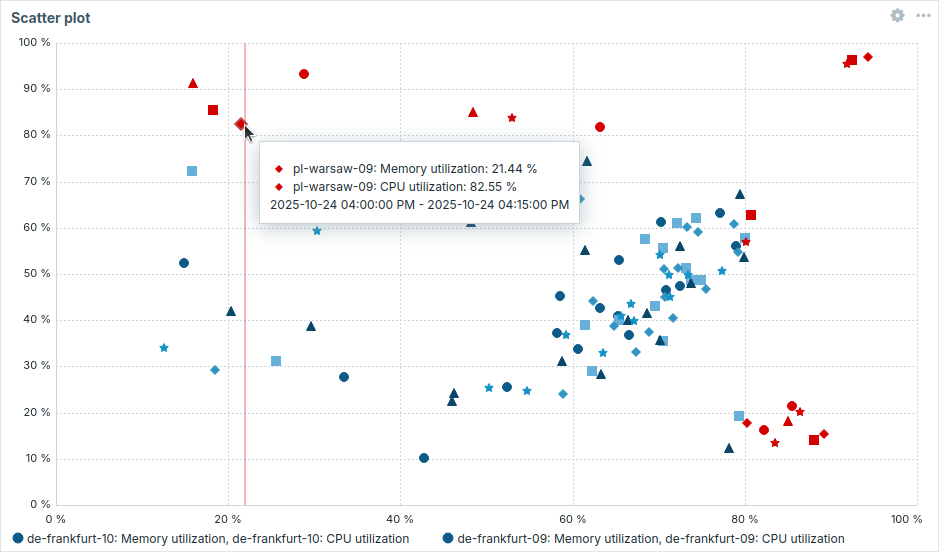
Configuração
Para configurar, selecione Gráfico de dispersão como tipo:

Conjunto de dados
A aba Conjunto de dados permite selecionar dados para o gráfico de dispersão adicionando conjuntos de dados. Dois tipos de conjuntos de dados podem ser adicionados:
- Padrões de item - hosts com itens correspondentes são exibidos como pontos de dados. Você pode escolher uma única cor base ou selecionar uma linha de paleta para atribuir cores distintas a cada host com os itens correspondentes.
- Lista de itens - os itens selecionados são exibidos como pontos de dados, onde cada ponto representa um par de itens (X e Y). Você pode escolher a cor de cada conjunto de dados individualmente no seletor.
Os pontos de dados são criados apenas para aqueles hosts/pares de itens que possuem pelo menos um valor em ambos os eixos.
Por padrão, um conjunto de dados Padrões de item é adicionado.
| Conjunto de dados | Para o conjunto de dados Padrões de item: Selecione ou insira padrões de host e item; os dados dos itens que correspondem a esses padrões serão exibidos no gráfico de dispersão; até 100 itens podem ser exibidos (50 em cada eixo para 50 hosts no total). Padrões curinga podem ser usados para seleção (por exemplo, * retornará resultados que correspondam a zero ou mais caracteres).Para especificar um padrão curinga, insira a string manualmente e pressione Enter. O símbolo curinga é sempre interpretado, portanto, não é possível adicionar, por exemplo, um item chamado item* individualmente se houver outros itens correspondentes (por exemplo, item2, item3). Especificar padrões de host e item é obrigatório para conjuntos de dados "Padrões de item". Veja também: Detalhes da configuração do conjunto de dados. Para o conjunto de dados Lista de itens: Selecione itens para o gráfico de dispersão clicando no botão Adicionar item. Você também pode selecionar widgets compatíveis como fonte de dados para itens clicando no botão Adicionar widget. Especificar itens ou widgets é obrigatório para conjuntos de dados "Lista de itens". Veja também: Detalhes da configuração do conjunto de dados. Observe que apenas tipos de item numéricos são permitidos. Ao configurar o widget em um dashboard de template, o parâmetro para especificar padrões de host não está disponível, e o parâmetro para especificar uma lista de itens permite selecionar apenas os itens configurados no template. |
|
| Grupos de hosts | Selecione grupos de hosts. Alternativamente, selecione um widget compatível como fonte de dados para grupos de hosts. Este campo é autocompletável, portanto, ao começar a digitar o nome de um grupo, será exibida uma lista suspensa de grupos correspondentes. Especificar um grupo de hosts pai seleciona implicitamente todos os grupos de hosts aninhados. Os dados dos hosts desses grupos de hosts serão exibidos no widget; se nenhum grupo de hosts for inserido, todos os grupos de hosts serão exibidos. Este parâmetro está disponível apenas para conjuntos de dados Padrões de item e não está disponível ao configurar o widget em um dashboard de template. |
|
| Tags de host | Especifique tags para filtrar os hosts exibidos no widget. É possível incluir ou excluir tags e valores de tags específicos. Várias condições podem ser definidas. A correspondência do nome da tag diferencia maiúsculas de minúsculas. Há vários operadores disponíveis para cada condição: Existe - inclui os nomes de tags especificados; Igual - inclui os nomes e valores de tags especificados (diferencia maiúsculas de minúsculas); Contém - inclui os nomes de tags especificados cujos valores de tag contenham a string inserida (correspondência de substring, não diferencia maiúsculas de minúsculas); Não existe - exclui os nomes de tags especificados; Não é igual - exclui os nomes e valores de tags especificados (diferencia maiúsculas de minúsculas); Não contém - exclui os nomes de tags especificados cujos valores de tag contenham a string inserida (correspondência de substring, não diferencia maiúsculas de minúsculas). Existem dois tipos de cálculo para as condições: E/Ou - todas as condições devem ser atendidas, condições com o mesmo nome de tag serão agrupadas pela condição Ou; Ou - basta que uma condição seja atendida. Este parâmetro está disponível apenas para conjuntos de dados Padrões de item e não está disponível ao configurar o widget em um dashboard de template. |
|
| Substituir host | Selecione um widget compatível ou o seletor de host do dashboard como fonte de dados para hosts. Este parâmetro não está disponível ao configurar o widget em um dashboard de template. |
|
| Marcador | Escolha o tipo e o tamanho do marcador para os pontos de dados do host no conjunto de dados. | |
| Deslocamento de tempo | Especifique o deslocamento de tempo, se necessário. Você pode usar sufixos de tempo neste campo. Valores negativos são permitidos. |
|
| Função de agregação | Especifique qual função de agregação usar: min - exibe o menor valor; max - exibe o maior valor; avg - exibe o valor médio; sum - exibe a soma dos valores; count - exibe a contagem de valores (se pelo menos um valor existir em ambos os eixos); first - exibe o primeiro valor; last - exibe o último valor; none - exibe todos os valores (sem agregação). A agregação permite exibir um valor agregado para o intervalo escolhido (5 minutos, uma hora, um dia), em vez de todos os valores. Veja também: Agregação em gráficos. |
|
| Intervalo de agregação | Especifique o intervalo para agregar valores. Você pode usar sufixos de tempo neste campo. Um valor numérico sem sufixo será considerado como segundos. Observe que, se o widget estiver configurado para exibir dados históricos com base em tendências (Seleção de dados históricos estiver definida como Tendências ou Auto), é recomendável usar um intervalo de agregação que seja múltiplo de 1 hora (por exemplo, 3600, 60m, 1h, 3h, etc.). As tendências armazenam valores agregados por hora, portanto, usar um intervalo de agregação que não seja múltiplo de 1 hora (por exemplo, 100s, 7min, 15min, 90min, etc.) pode levar a resultados difíceis de interpretar. Especificar um intervalo de agregação é obrigatório. O intervalo de agregação determina o intervalo de tempo e as coordenadas para um ponto de dados; por exemplo, se os itens do eixo X tiverem 4 valores e os itens do eixo Y tiverem 1 valor, as coordenadas refletem a agregação de 4 em X e 1 em Y no intervalo especificado. |
|
Detalhes da configuração do conjunto de dados
Os conjuntos de dados existentes são exibidos em uma lista. Você pode reorganizar, expandir/recolher, alterar cores e clonar esses conjuntos de dados.
Para mais informações, consulte detalhes da configuração do conjunto de dados no widget Gráfico. Esses detalhes também se aplicam ao widget Gráfico de dispersão.
Opções de exibição
A aba Opções de exibição permite definir a seleção de dados do histórico:

| Seleção de dados do histórico | Define a fonte dos dados do gráfico de dispersão: Auto - os dados são obtidos de acordo com o algoritmo de gráficos clássicos (padrão); Histórico - dados do histórico; Tendências - dados das tendências. |
Período de tempo
A aba Período de tempo permite definir um período de tempo para exibir dados no gráfico de dispersão:
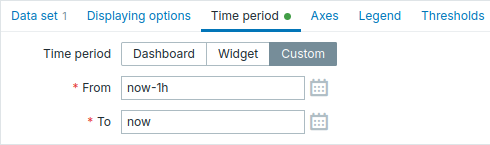
| Período de tempo | Selecione a fonte de dados para o período de tempo: Dashboard - usa o seletor de período de tempo do dashboard; Widget - usa um widget compatível (definido no parâmetro Widget); Personalizado - usa um período de tempo personalizado definido nos parâmetros De e Até; se definido, um ícone de relógio será exibido no canto superior direito do widget, indicando o tempo definido ao passar o mouse. Observe que, independentemente da configuração de Período de tempo do widget, widgets compatíveis ainda podem usá-lo como fonte de dados para o período de tempo. |
| Widget | Digite ou selecione um widget compatível como fonte de dados para o período de tempo. Este parâmetro está disponível se Período de tempo estiver definido como "Widget". |
| De | Digite ou selecione o início do período de tempo. A sintaxe de tempo relativo ( now, now/d, now/w-1w, etc.) é suportada.Este parâmetro está disponível se Período de tempo estiver definido como "Personalizado". |
| Até | Digite ou selecione o final do período de tempo. A sintaxe de tempo relativo ( now, now/d, now/w-1w, etc.) é suportada.Este parâmetro está disponível se Período de tempo estiver definido como "Personalizado". |
Eixos
A guia Eixos permite personalizar como os eixos são exibidos:
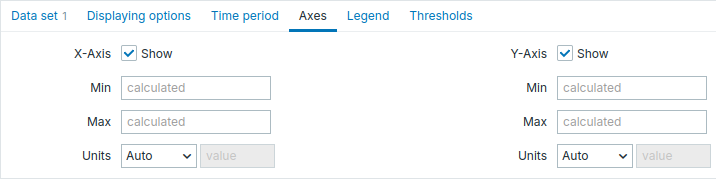
| Eixo X/Eixo Y | Desmarque esta caixa de seleção para ocultar o eixo X/Y (marcada por padrão). |
| Mín | Defina o valor mínimo do eixo correspondente. |
| Máx | Defina o valor máximo do eixo correspondente. |
| Unidades | Escolha a unidade para os valores do eixo do gráfico de dispersão no menu suspenso: Automático - os valores do eixo são exibidos usando a unidade do primeiro item no conjunto de dados; Estático - os valores do eixo são exibidos usando a unidade especificada no campo de entrada valor; se o campo for deixado em branco, apenas valores numéricos serão exibidos. |
Legenda
A aba Legenda permite personalizar a legenda do gráfico de dispersão:

| Exibir legenda | Desmarque esta caixa de seleção para ocultar a legenda no gráfico de dispersão (marcada por padrão). |
| Exibir função de agregação | Marque esta caixa de seleção para exibir a função de agregação na legenda. |
| Linhas | Selecione o modo de exibição para as linhas da legenda: Fixo - o número de linhas exibidas é determinado pelo valor do parâmetro Número de linhas; Variável - o número de linhas exibidas é determinado pela quantidade de items configurados, sem exceder o valor do parâmetro Número máximo de linhas. |
| Número de linhas/ Número máximo de linhas |
Se Linhas estiver definido como "Fixo", defina o número de linhas da legenda a serem exibidas (1-10). Se Linhas estiver definido como "Variável", defina o número máximo de linhas da legenda a serem exibidas (1-10). |
| Número de colunas | Defina o número de colunas da legenda a serem exibidas (1-4). Este parâmetro está disponível se Exibir min/méd/max estiver desmarcado. |
Limiares
A aba Limiares permite configurar limiares que determinam as cores dos marcadores de host:
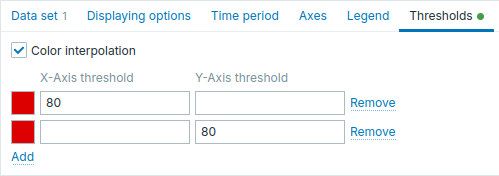
| Interpolação de cor | Marque a caixa de seleção para ativar a transição suave entre as cores dos limiares para os marcadores de host. Este parâmetro se aplica se dois ou mais limiares forem definidos para o eixo X, o eixo Y ou ambos os eixos simultaneamente. |
| Limiar do eixo X/Y | Clique em Adicionar para adicionar um limiar, selecione uma cor de limiar no seletor de cores e especifique um valor numérico. Os limiares podem ser aplicados a um único eixo, a ambos os eixos separadamente ou a ambos os eixos simultaneamente. Por exemplo, um único limiar com X=80 e Y=80 irá colorir os marcadores quando ambas as condições forem atendidas. A lista de limiares será classificada em ordem crescente ao ser salva. Sufixos (por exemplo, "1d", "2w", "4K", "8G") são suportados. Mapeamentos de valores são suportados. |
As informações exibidas pelo widget Gráfico de dispersão podem ser baixadas como uma imagem .png usando o menu do widget.
Uma captura de tela do widget será salva na pasta Downloads.

