Is this not what you were looking for? Switch to the current version or choose one from the drop-down menu.
2 Add user
After initial installation, Zabbix has only two users defined. User "Admin" is a Zabbix superuser, which has full permissions. User "guest" is a special default user. If a user does not log in, the user will be accessing Zabbix with "guest" permissions. By default, "guest" has no permissions on Zabbix objects.

To add a new user, navigate to Administration → Users and switch to Users in the dropdown, then click "Create User".
In the new user form, make sure to add your user to one of the existing groups, for example Network administrators.
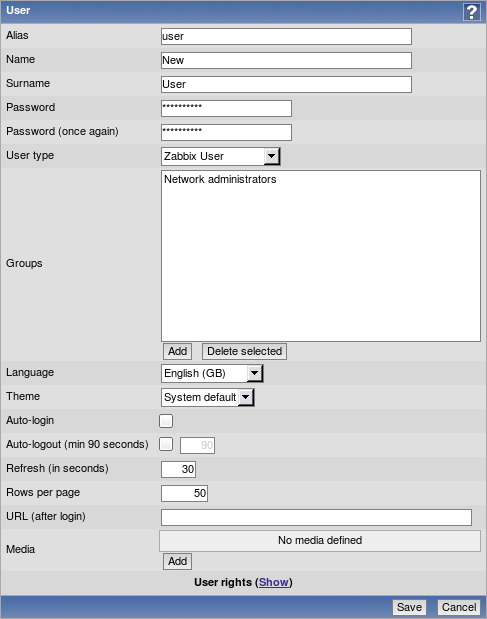
By default, new users have no media (notification methods) defined. To create one, click Add in the Media section.
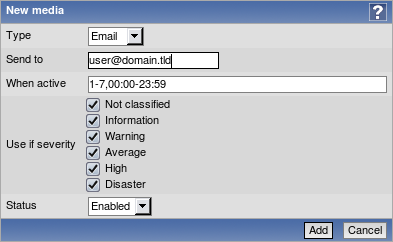
In this popup, enter an e-mail address for the user. You can specify a time period when the medium will be active (see Time period specification page for description of the format), by default a medium is always active. You can also customise severities for which the medium will be active, but leave all of them enabled for now. Click Add, then click Save in the user properties. The new user appears in the userlist.

By default, a new user has no permissions. To grant the user rights, click on the group in Groups column. This opens the group properties form. This user will have read-only access to Linux servers group, so click on Add below the Read only listbox.
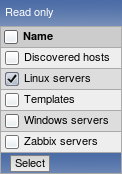
In this popup, mark the checkbox next to Linux servers, then click Select.
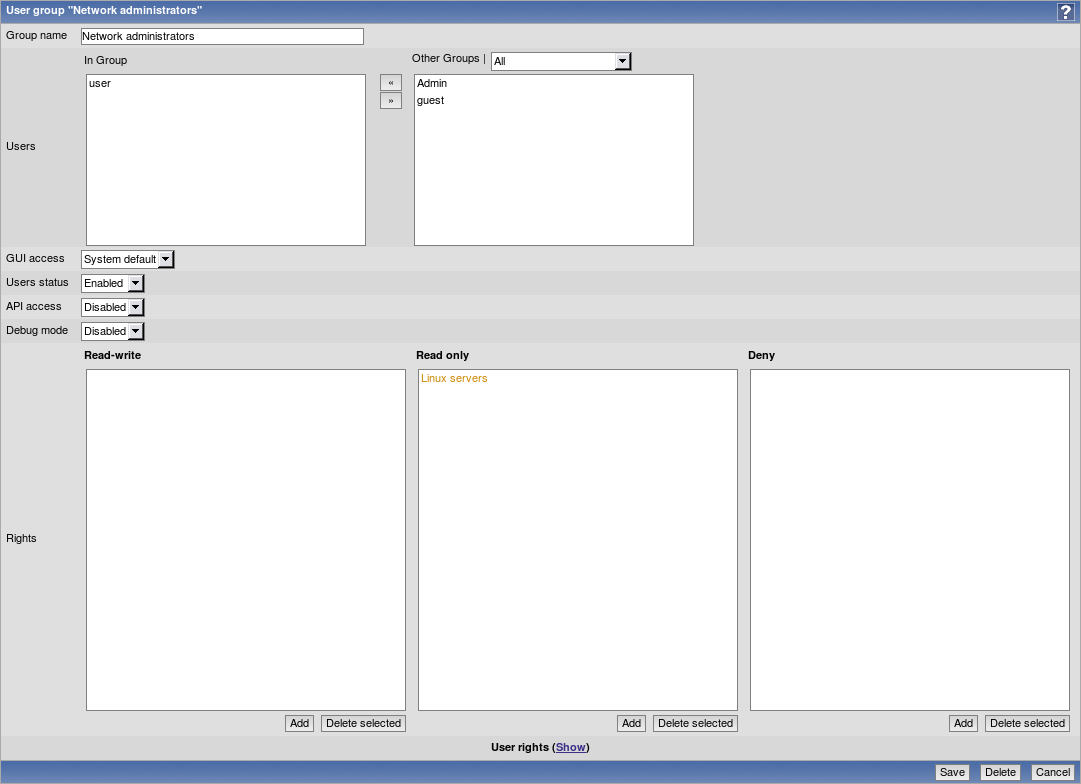
In the user group properties form, click Save.
In Zabbix, all access rights are assigned to user groups.
Done! You may try to log in using credentials of the new user.

