Se encuentra viendo la documentación de la versión en desarrollo, puede estar incompleta.
Esta página fue traducida automáticamente. Si detectas un error, selecciónalo y presiona Ctrl+Enter para informarlo a los editores.
Esta página fue traducida automáticamente. Si detectas un error, selecciónalo y presiona Ctrl+Enter para informarlo a los editores.
Table of Contents
14 Navegador de equipos
Descripción general
El widget Navegador de equipos muestra una lista de equipos basada en varias opciones de filtrado y agrupamiento.
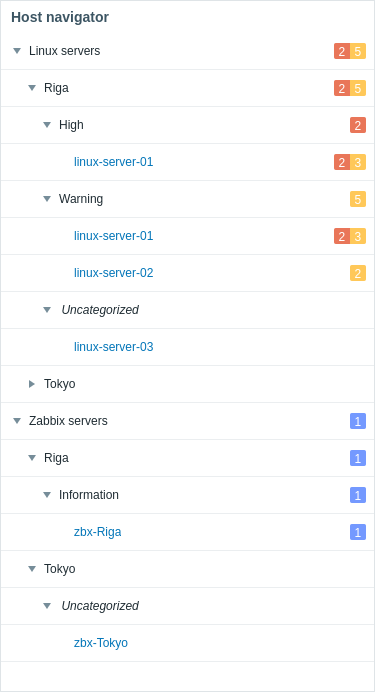
Los grupos por los que se organizan los equipos pueden expandirse o contraerse.
Para los grupos, problemas y equipos en mantenimiento, se puede acceder a detalles adicionales mediante sugerencias al pasar el ratón.
El widget es más útil para controlar lo que muestran otros widgets en función del equipo seleccionado.
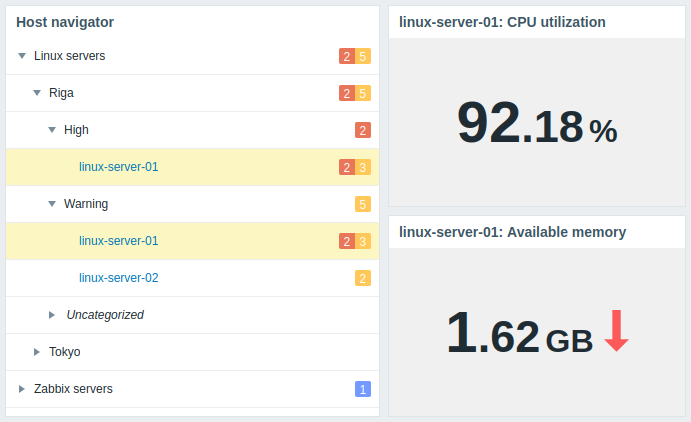
Configuración
Para configurar, seleccione Navegador de equipos como tipo:
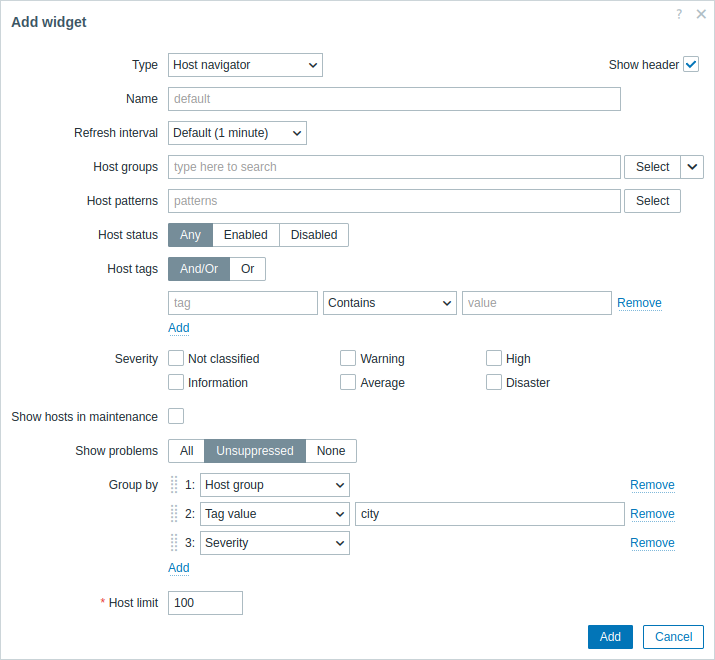
Además de los parámetros que son comunes para todos los widgets, puede establecer las siguientes opciones específicas:
| Grupos de equipos | Seleccione grupos de equipos. Alternativamente, seleccione un widget compatible como fuente de datos para los grupos de equipos. Este campo es autocompletable, por lo que al comenzar a escribir el nombre de un grupo se mostrará un desplegable con los grupos coincidentes. Seleccionar un grupo de equipos principal selecciona implícitamente todos los grupos de equipos anidados; si no se seleccionan grupos de equipos, el widget mostrará todos los equipos de todos los grupos de equipos. Este parámetro no está disponible al configurar el widget en un panel de plantilla. |
| Patrones de equipos | Introduzca patrones de equipos o seleccione equipos existentes como patrones. Los equipos que coincidan con los patrones especificados se mostrarán en el navegador de equipos. Este campo es autocompletable, por lo que al comenzar a escribir el nombre de un equipo se mostrará un desplegable con los equipos coincidentes. Si no se seleccionan equipos, el widget mostrará todos los equipos. Se pueden utilizar patrones comodín para la selección (por ejemplo, * devolverá equipos que coincidan con cero o más caracteres; Zabbix* devolverá equipos que comiencen con "Zabbix").Para especificar un patrón comodín, introduzca la cadena manualmente y pulse Enter. Al comenzar a escribir, una lista desplegable mostrará los equipos coincidentes limitados a aquellos que pertenezcan a los grupos de equipos seleccionados, si los hay. Este parámetro no está disponible al configurar el widget en un panel de plantilla. |
| Estado del equipo | Filtre qué equipos mostrar según su estado (cualquiera, habilitado, deshabilitado). Este parámetro no está disponible al configurar el widget en un panel de plantilla. |
| Etiquetas de equipos | Especifique etiquetas para filtrar los equipos mostrados en el widget. Es posible incluir así como excluir etiquetas y valores de etiquetas específicos. Se pueden establecer varias condiciones. La coincidencia de nombres de etiquetas siempre distingue entre mayúsculas y minúsculas. Hay varios operadores disponibles para cada condición: Existe: incluye los nombres de etiquetas especificados; Igual: incluye los nombres y valores de etiquetas especificados (distingue mayúsculas y minúsculas); Contiene: incluye los nombres de etiquetas donde los valores de etiqueta contienen la cadena introducida (coincidencia de subcadena, no distingue mayúsculas y minúsculas); No existe: excluye los nombres de etiquetas especificados; No es igual: excluye los nombres y valores de etiquetas especificados (distingue mayúsculas y minúsculas); No contiene: excluye los nombres de etiquetas donde los valores de etiqueta contienen la cadena introducida (coincidencia de subcadena, no distingue mayúsculas y minúsculas). Hay dos tipos de cálculo para las condiciones: Y/O: se deben cumplir todas las condiciones, las condiciones con el mismo nombre de etiqueta se agruparán por la condición O; O: basta con que se cumpla una condición. Este parámetro no está disponible al configurar el widget en un panel de plantilla. |
| Gravedad | Marque las gravedades de problemas para filtrar los equipos con problemas que se mostrarán en el widget. Si no se marca ninguna gravedad, se mostrarán todos los equipos con todos los problemas. |
| Mostrar equipos en mantenimiento | Marque esta casilla para mostrar los equipos en mantenimiento (en este caso, se mostrará un icono de mantenimiento junto al nombre del equipo). Este parámetro se etiqueta como Mostrar datos en mantenimiento al configurar el widget en un panel de plantilla. |
| Mostrar problemas | |
| Agrupar por | Agregue un atributo de agrupación por el cual agrupar los equipos seleccionados: Grupo de equipos: agrupa los equipos por su grupo de equipos; Valor de etiqueta: introduzca un nombre de etiqueta para agrupar los equipos por los valores de esta etiqueta (por ejemplo, introduzca "ciudad" para agrupar los equipos por valores "Riga", "Tokio", etc.); Gravedad: agrupa los equipos por la gravedad de sus problemas. Si Mostrar problemas está configurado para mostrar problemas, se muestran de la siguiente manera: - para cada grupo de gravedad, solo se muestra el recuento de problemas correspondiente; - para cada equipo, se muestran todos sus recuentos de problemas. Tenga en cuenta que los equipos solo se agruparán por aquellas gravedades marcadas en el parámetro Gravedad; si no se marca ninguna gravedad, todos los equipos se agruparán por todas las gravedades. Los atributos de agrupación pueden reordenarse arrastrando hacia arriba o hacia abajo mediante el controlador antes del nombre del grupo. Tenga en cuenta que el orden de los atributos de agrupación determina el orden de anidamiento de los grupos. Por ejemplo, al especificar varios nombres de etiquetas (1: color, 2: ciudad) los equipos se agruparán por color (rojo, azul, etc.) y luego por ciudad (Riga, Tokio, etc.). Un equipo puede mostrarse en varios grupos dependiendo de los atributos de agrupación configurados (por ejemplo, al agrupar por grupo de equipos y el equipo pertenece a varios grupos de equipos). Al hacer clic en dichos equipos, se seleccionan y resaltan en todos los grupos. Los equipos que no coincidan con los atributos de agrupación configurados se muestran en el grupo Sin clasificar. Se pueden especificar hasta 10 atributos de agrupación, y todos deben ser únicos. Si no se especifican atributos de agrupación, los equipos no se agruparán. |
| Límite de equipos | Introduzca el número máximo de equipos a mostrar. Los valores posibles van de 1 a 9999. Cuando haya más equipos disponibles para mostrar que el límite establecido, se mostrará un mensaje correspondiente debajo de los equipos mostrados (por ejemplo, "Se muestran 100 de 100+ equipos"). Tenga en cuenta que el límite de equipos configurado también afecta a la visualización de los grupos configurados; por ejemplo, si el límite de equipos se establece en 100 y los equipos se agrupan por valores de etiqueta (más de 200), solo se mostrarán en el widget los primeros 100 valores de etiqueta con los equipos correspondientes. Este parámetro no se ve afectado por el parámetro Límite para resultados de búsqueda y filtro en Administración → General → GUI. Este parámetro no está disponible al configurar el widget en un panel de plantilla. |
© 2001-2025 by Zabbix SIA. All rights reserved.
Except where otherwise noted, Zabbix Documentation is licensed under the following license

