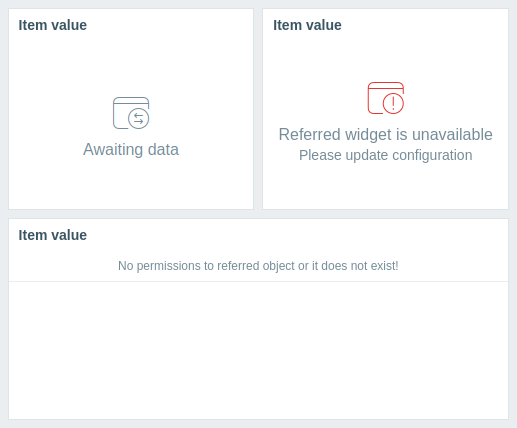Join our translation project and help translate Zabbix documentation into your native language.
2 ダッシュボードウィジェットのパラメータ
概要
このページでは、すべてのダッシュボードウィジェットに共通するパラメーターと、複数のウィジェットが互いに、またはダッシュボードと構成データを交換できる動的パラメーターについて説明します。
各ウィジェットの固有のパラメーターについては、サイドバーから該当するウィジェットのページに移動してください。
共通パラメータ
以下のパラメータはすべてのウィジェットに共通です。
| 名前 | ウィジェット名を入力します。 |
| 更新間隔 | デフォルトの更新間隔を設定します。 ウィジェットのデフォルトの更新間隔は、ウィジェットの種類によって更新なしから15分までさまざまです。例: - URLウィジェットの場合は更新なし; - アクションログウィジェットの場合は1分; - 時計ウィジェットの場合は15分。 更新間隔は、すべてのユーザーに対してデフォルト値に設定できます。ダッシュボードを編集モードに切り替え、ウィジェットの編集ボタンをクリックし、ドロップダウンリストから希望の更新間隔を選択します。 各ユーザーは独自のウィジェット更新間隔を設定することもできます。ダッシュボードの表示モードで、ウィジェットの三点リーダー  ボタンをクリックし、ドロップダウンリストから希望の更新間隔を選択します。ユーザー固有の更新間隔はウィジェットの設定よりも優先され、ウィジェットの設定が変更されても保持されることに注意してください。 ボタンをクリックし、ドロップダウンリストから希望の更新間隔を選択します。ユーザー固有の更新間隔はウィジェットの設定よりも優先され、ウィジェットの設定が変更されても保持されることに注意してください。 |
| ヘッダーを表示 | チェックボックスをオンにすると、ウィジェットのヘッダーが常に表示されます。 オフの場合、スペースを節約するためにヘッダーは非表示になり、ウィジェットにマウスオーバーしたときのみ表示されます(表示モードと編集モードの両方)。ウィジェットを新しい場所にドラッグするときも、ヘッダーは半透明で表示されます。 |
動的パラメータ
複数のウィジェットパラメータ(例:ホスト、ホストの上書き、期間)は動的データソースをサポートしています。 静的な値を設定する代わりに、これらのパラメータを他のウィジェットやダッシュボード自体にリンクできます。 ウィジェットは、ダッシュボードの他の部分からの選択やブロードキャストに基づいて自動的に更新されます。
ウィジェットの互換性
一部のウィジェットは他のウィジェットに設定データをブロードキャストでき、一部はデータをリッスンでき、また一部は両方が可能です。例えば:
- アクションログウィジェットは、グラフ、グラフ(クラシック)、グラフプロトタイプウィジェットから期間データのみを取得できます。
- ジオマップウィジェットは、ホストデータをリッスンするウィジェット(ハニカム、トップアイテムなど)にブロードキャストでき、また、ブロードキャストするウィジェット(ハニカム、問題ホストなど)からホストグループやホストデータをリッスンすることもできます。
- 時計ウィジェットは、いかなるデータもブロードキャストもリッスンもできません。
以下の表は、各ウィジェットのブロードキャストおよびリッスンの機能を示しています。
| ウィジェット | ブロードキャスト | リッスン |
|---|---|---|
| アクションログ | - | 期間 |
| 時計 | - | - |
| ディスカバリーステータス | - | - |
| お気に入りグラフ | - | - |
| お気に入りマップ | - | - |
| ゲージ | - | ホスト、アイテム |
| ジオマップ | ホスト | ホストグループ、ホスト |
| グラフ | 期間 | 期間、アイテム、ホスト |
| グラフ(クラシック) | 期間 | ホスト、アイテム、グラフ、期間 |
| グラフプロトタイプ | 期間 | ホスト、期間 |
| ハニカム | ホスト、アイテム | ホストグループ、ホスト |
| ホスト可用性 | - | ホストグループ |
| ホストカード | - | ホスト |
| ホストナビゲーター | ホスト | ホストグループ |
| アイテムカード | - | ホスト、アイテム、期間 |
| アイテム履歴 | アイテム | ホスト、期間 |
| アイテムナビゲーター | アイテム | ホストグループ、ホスト |
| アイテム値 | - | ホスト、アイテム、期間 |
| マップ | ホストグループ、ホスト | マップ |
| マップナビゲーションツリー | マップ | - |
| 円グラフ | - | 期間、アイテム |
| 問題ホスト | ホストグループ | ホストグループ、ホスト |
| 問題 | イベント | ホストグループ、ホスト |
| 深刻度別問題 | ホストグループ | ホストグループ、ホスト |
| 散布図 | 期間 | ホスト、アイテム、期間 |
| SLAレポート | - | - |
| システム情報 | - | - |
| トップホスト | ホスト | ホストグループ、ホスト |
| トップアイテム | - | ホストグループ、ホスト |
| トップトリガー | - | 期間 |
| トリガー概要 | - | ホストグループ、ホスト |
| URL | - | ホスト |
| ウェブ監視 | ホストグループ | ホストグループ、ホスト |
ウィジェットは、他のウィジェットにデータをブロードキャストする方法が異なります。
ブロードキャストをサポートするウィジェットは、作成時に自動的にブロードキャストを開始します。 たとえば、グラフウィジェットは、リスニングウィジェットに対して期間データを即座にブロードキャストします。
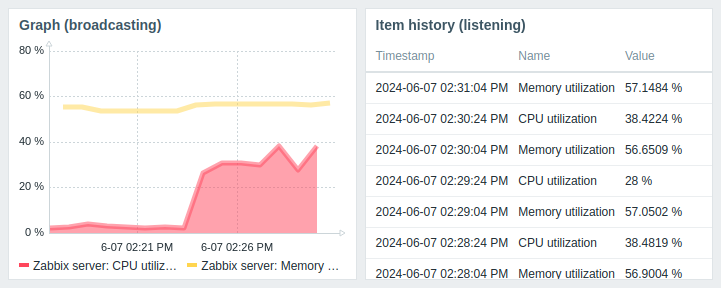
エンティティ選択をサポートするウィジェットは、最初に利用可能なエンティティのデータを自動的にブロードキャストします。 たとえば、アイテムナビゲーターウィジェットは、アイテムリスト内の最初のアイテムのデータをブロードキャストします。 別のアイテムが選択されると、そのアイテムのデータをブロードキャストします。 マウスオーバー時はアイテムが薄い青色でハイライトされ、選択時は黄色でハイライトされます。
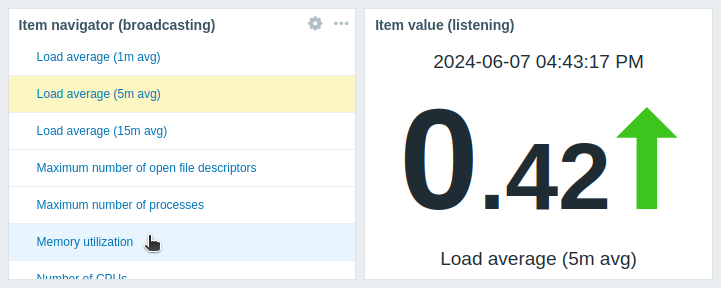
マップウィジェットも同様に動作し、ウィジェットの表示領域の左上隅に最も近い要素(ジオマップウィジェットの場合は中央に最も近い要素)のデータをブロードキャストします。 別の要素が選択されると、その要素のデータをブロードキャストします。 マウスオーバー時は要素が薄い青色でハイライトされ、選択時は濃い青色でハイライトされます。
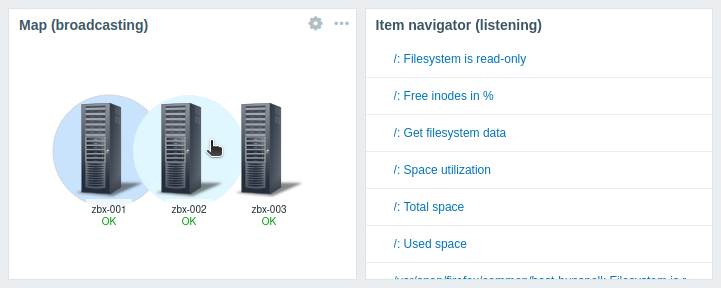
ウィジェットは、他のウィジェットからのデータをリッスンする際にも特定の動作をします:
- データソースウィジェットがデータをブロードキャストしていない場合、リスニングウィジェットはデータ待機中状態になります。
- データソースウィジェットが削除された場合、互換性のないウィジェットに置き換えられた場合、または別のダッシュボードページに移動された場合、リスニングウィジェットは参照ウィジェットが利用できません状態になります。
- データソース(ウィジェットまたはダッシュボード)で指定されたホストに、リスニングウィジェットで設定されたエンティティ(アイテム、グラフ、マップなど)が存在しない場合、またはユーザーにホストへのアクセス権限がない場合、リスニングウィジェットには次のメッセージが表示されます: "参照オブジェクトへの権限がないか、存在しません!"