13. 障害イベントの確認
概要
Zabbixの障害イベントはユーザーが確認することができます。
ユーザーは障害イベントの通知を受けると、Zabbixフロントエンドに移動し、以下のいずれかの方法で障害の更新ポップアップウィンドウを開き、障害を確認することができます。確認する際に、障害に対するコメント(対応中など)を入力することができます。
これにより、他のシステムユーザーが同じ問題を発見した場合、すぐに、それが確認済かどうかや、これまでのコメントを見ることができます。
このように、複数のシステムユーザーとの問題解決のワークフローを連携して行うことができます。
確認状況は、アクション操作を定義する際にも使用されます。例えば、あるイベントがしばらく確認されなかった場合にのみ、上位のマネージャに通知を送信するように定義できます。
イベントを確認し、それについてコメントするには、ユーザーは対応するトリガーに対して最低限の読み取り権限を持っている必要があります。障害の深刻度を変更したり、障害をクローズしたりするには、ユーザーは対応するトリガーに対して読み取り/書き込みの権限を持っている必要があります。
障害を確認するための、障害更新ポップアップウィンドウにアクセスするには、いくつかの方法があります。
- 監視 → 障害 で障害を選択した状態で、リストの下の一括更新 をクリックします。
- 障害の 更新 列にある 更新 をクリックします。
- ダッシュボード (障害 と 障害・深刻度 ウィジェット)
- 監視 → 障害
- 監視 → 障害 → イベント詳細
- 未解決の障害のセルをクリックします。
- ダッシュボード (トリガー概要 ウィジェット)
ポップアップメニューの 更新 オプションで、障害更新ウィンドウに遷移します。
障害の更新
障害更新ポップアップでは次のことが可能です。
- 障害に対するコメント
- これまでのコメントとアクションを表示
- 障害の深刻度を変更
- 障害の抑制状態の切り替え
- 障害の確認状態の切り替え
- 症状の障害を障害の原因に変える
- 障害を手動でクローズする
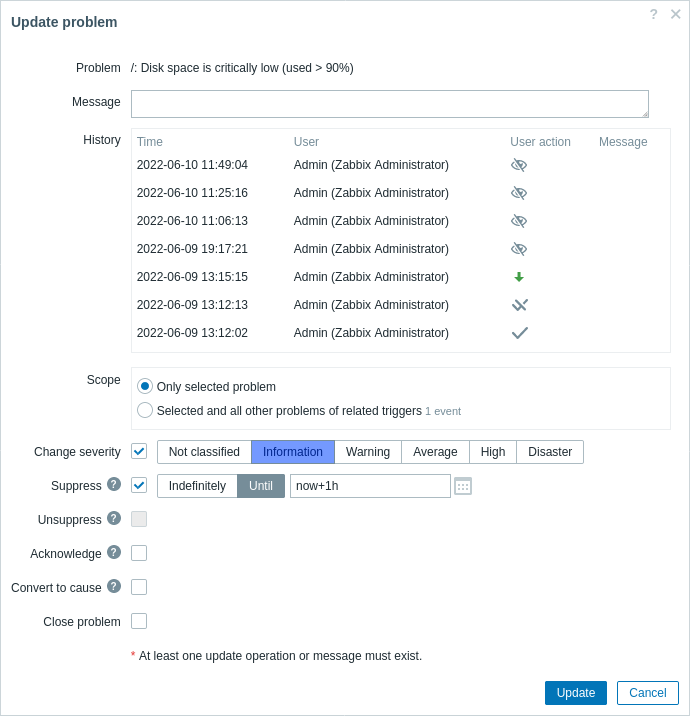
すべての必須入力フィールドには赤いアスタリスクが付いています。
| パラメータ | 説明 |
|---|---|
| 障害 | 障害が1つだけ選択されている場合は障害名が表示されます。 複数の障害が選択されている場合は、N個の障害が選択されています と表示されます。 |
| メッセージ | 障害に対するコメントをテキストで入力してください(最大2048文字)。 |
| 履歴 | 障害に対するこれまでの活動やコメントが、時間やユーザーの詳細とともに一覧表示されます。 ユーザーの操作を表すアイコンの意味については、イベント詳細のページをご覧ください。 履歴は更新対象の障害が1つだけ選択されている場合に表示されます。 |
| スコープ | 障害の深刻度の変更、確認、手動によるクローズなどのアクションの範囲を定義する。 選択した障害のみ - このイベントのみに影響します。 選択した障害と関連するトリガーのすべての障害 - 確認/クローズされた障害がある場合、このイベントと、これまでに確認/クローズされていない他のすべての障害に影響します。スコープにすでに確認またはクローズされた障害が含まれている場合、これらの障害が繰り返し確認/クローズされることはありません。一方、メッセージと深刻度の変更操作の数は制限されていません。 |
| 深刻度の変更 | チェックボックスをマークし、深刻度ボタンをクリックすると、障害の深刻度が更新されます。 深刻度を変更するチェックボックスは、選択した障害のうち少なくとも1つに読み取り/書き込み権限がある場合に使用できます。更新 をクリックすると、読み取り/書き込み可能な障害のみが更新されます。 選択したトリガーのいずれにも読み取り/書き込み権限が存在しない場合、チェックボックスは無効になります。 |
| 抑制 | 障害を抑制するにはチェックボックスをオンにします。 Indefinitely - 無期限に抑制する Until - 一定時間抑制する。時間形式は絶対と相対の両方がサポートされています。例 : now+1d - 今から1日間 (デフォルト)now/w - 今週末まで2022-05-28 12:00:00 - 絶対日時まで単純な期間 (例: '1d'、'1w') はサポートされていないことに注意してください。 このオプションが使用できるかどうかは、"問題の抑制"のユーザーの役割設定によって異なります。 参照: 障害の抑制 |
| 抑制の解除 | 障害の抑制を解除するには、チェックボックスをオンにします。 このチェックボックスは、選択した障害の少なくとも1つが抑制されている場合にのみアクティブになります。 このオプションが使用できるかどうかは、"問題の抑制"のユーザーの役割設定によって異なります。 |
| 確認 | チェックボックスをマークして、障害を確認します。 このチェックボックスは、選択した障害の中に未確認のものが1つでもある場合に有効です。 すでに確認されている障害に対して、さらに確認を追加することはできません(ただし、別のコメントを追加することは可能です)。 |
| 未確認 | チェックボックスをマークして、障害を未確認状態にします。 このチェックボックスは、選択された中に少なくとも1つの確認済の障害がある場合に利用できます。 |
| 原因に変更する | 症状の障害を障害の原因に変換するには、チェックボックスをオンにします。 |
| 障害のクローズ | 選択した障害を手動でクローズする場合は、チェックボックスをオンにします。 障害をクローズするためのチェックボックスは、選択した障害の少なくとも1つについて、トリガー設定で手動クローズを許可するオプションがチェックされている場合に利用可能です。更新をクリックすると、クローズが許可されている障害のみがクローズされます。 手動でクローズできる障害がない場合、チェックボックスは無効になります。 すでにクローズした障害を、繰り返しクローズすることはできません。 |
表示
障害の確認情報に基づいて、ダッシュボードまたはマップに障害数を表示できます。 設定するには、マップ設定と深刻度別の障害ダッシュボードウィジェットの両方で使用できる障害表示オプションを選択する必要があります。 すべての障害数や未確認の障害数を分けて表示することが可能です。
障害の更新情報(確認状況など)をもとに、メッセージの送信やリモートコマンドの実行といった更新操作を設定することができます。

