This is a translation of the original English documentation page. Help us make it better.
Table of Contents
3 グラフ
Overview
The custom graph list for a host can be accessed from Data collection → Hosts by clicking on Graphs for the respective host.
A list of existing graphs is displayed.
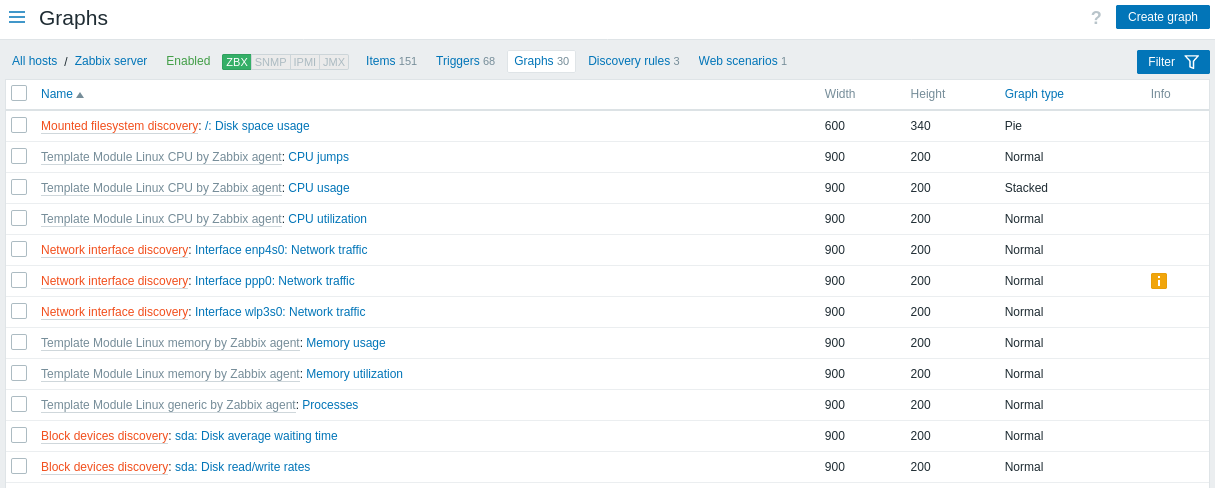
Displayed data:
| Column | Description |
|---|---|
| Host | Host of the graph. Clicking on the host name opens the host configuration form. This column is displayed only if multiple hosts or no hosts are selected in the filter. |
| Name | Name of the custom graph, displayed as a blue link to graph details. Clicking on the graph name link opens the graph configuration form. If the host graph belongs to a template, the template name is displayed before the graph name, as a gray link. Clicking on the template link will open the graph list on the template level. If the graph has been created from a graph prototype, its name is preceded by the low-level discovery rule name, in orange. Clicking on the discovery rule name will open the graph prototype list. |
| Width | Graph width is displayed. |
| Height | Graph height is displayed. |
| Graph type | Graph type is displayed - Normal, Stacked, Pie or Exploded. |
| Info | If the graph is working correctly, no icon is displayed in this column. In case of errors, a square icon with the letter "i" is displayed. Hover over the icon to see a tooltip with the error description. |
To configure a new graph, click on the Create graph button at the top right corner.
一括編集オプション
リストの下のボタンは、いくつかの一括編集オプションを提供します。
- コピー - グラフを他のホストまたはテンプレートにコピーします
- 削除 - グラフの削除
これらのオプションを使用するには、それぞれのグラフ先頭のチェックボックスをオンにしてから、必要なボタンをクリックします。
Using filter
You can filter graphs by host group and host. For better search performance, data is searched with macros unresolved.
© 2001-2025 by Zabbix SIA. All rights reserved.
Except where otherwise noted, Zabbix Documentation is licensed under the following license

