7 ゲージ
概要
ゲージウィジェットは、単一項目の値をゲージとして表示します。
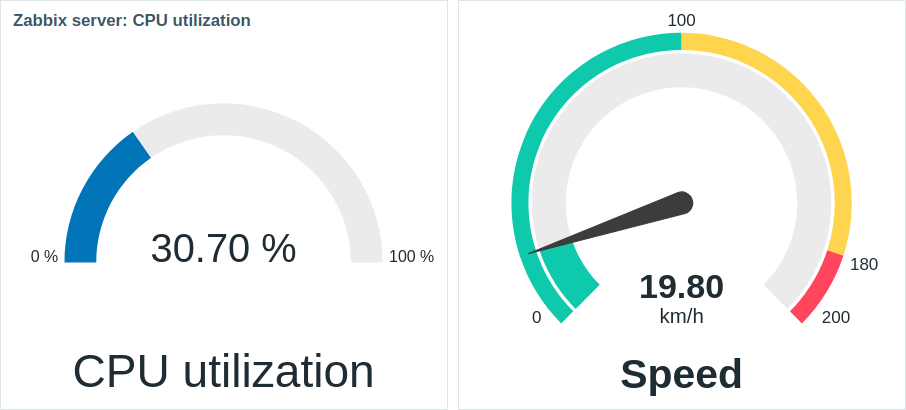
設定時、ウィジェットは以下の要素で構成されます:
- 項目説明(例:「CPU使用率」、「速度」)
- 項目値(例:「30.70」、「19.80」)
- 項目値の単位(例:「%」、「km/h」)
- ゲージの目盛り(例:「0%/100%」、「0/100/180/200」) -ゲージアーク(ゲージ値アークとゲージしきい値アーク) -ゲージ針
ウィジェットは詳細設定オプションを使用して視覚的に微調整でき、多様なビジュアルスタイルを作成できます:
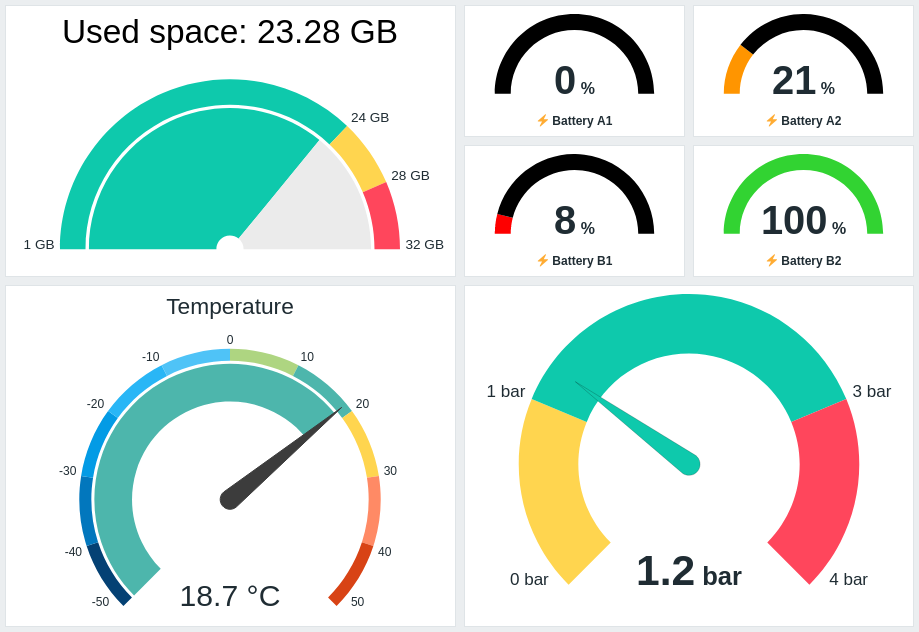
ゲージウィジェットは数値のみ表示可能です。二進値の表示はサポートされていません。ゲージウィジェットをクリックすると、該当項目のグラフが表示されます。
設定
設定するには、タイプとしてゲージを選択します。
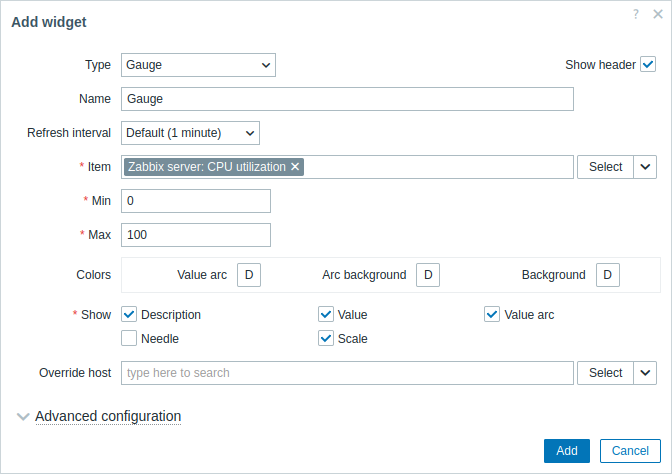
すべてのウィジェットに共通する共通パラメータに加えて、以下の固有のオプションを設定できます。
| アイテム | アイテムを選択します。 または、アイテムのデータソースとして互換性のあるウィジェットを選択します。 このフィールドはオートコンプリート機能を備えているため、アイテム名を入力し始めると、一致するアイテムのドロップダウンが表示されます。 数値データを返すアイテムのみを選択できることに注意してください。 |
| 最小 | ゲージの最小値を入力します。 サフィックス(例:"1d"、"2w"、"4K"、"8G")がサポートされています。値のマッピングがサポートされています。 |
| 最大 | ゲージの最大値を入力します。 サフィックス (例: "1d"、"2w"、"4K"、"8G") がサポートされています。値のマッピング がサポートされています。 |
| 色 | カラーピッカーから色を選択します。 値アーク - ゲージ値アークの色を選択します。 アーク背景 - ゲージ値アークとゲージしきい値アークの背景色を選択します。 背景 - ウィジェットの背景色を選択します。 "D" はデフォルトの色を表し、フロントエンドのテーマによって異なります。しきい値 が設定されている場合、値アーク のデフォルトの色はしきい値の色によって異なります。デフォルトの色に戻すには、カラーピッカーの デフォルトを使用 ボタンをクリックします。 |
| 表示 | チェックボックスをオンにすると、説明、値、値アーク、針、スケール(アークの開始時と終了時のゲージの最小値と最大値)の各ゲージ要素が表示されます。非表示にするには、チェックを外します。少なくとも 1 つの要素を選択する必要があります。 ゲージ値アークまたはゲージしきい値アーク(詳細設定 オプションを参照)が表示されている場合は、ゲージの針とスケールを表示できます。また、ゲージの針が表示されている場合は、値が針の下に配置され、針が非表示の場合は、値がゲージアークの下部に揃えられることにも注意してください。 |
| ホストを上書き | ホストのデータソースとして、互換性のあるウィジェットまたはダッシュボードを選択します。 このパラメーターは、テンプレートダッシュボードでウィジェットを設定する場合は使用できません。 |
| 詳細設定 | 詳細設定ラベルをクリックすると、詳細設定オプションが表示されます。また、表示フィールドで選択したゲージ要素を調整することもできます。 |
詳細設定
折りたたみ可能な詳細設定セクションで、詳細設定オプションを利用できます。
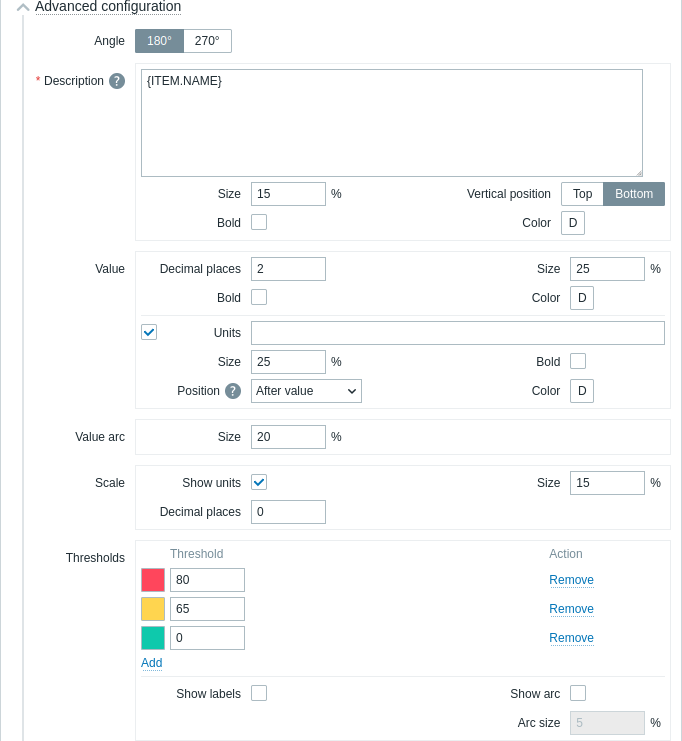
| 角度 | ゲージの角度(180°または270°)を選択します。 |
| 説明 | |
| 説明 | アイテムの説明を入力します。この説明はデフォルトのアイテム名よりも優先される場合があります。 複数行の説明がサポートされています。テキストとサポートされているマクロの組み合わせが可能です。 {HOST.*}、{ITEM.*}、{INVENTORY.*}、およびユーザーマクロがサポートされています。 |
| サイズ | アイテムの説明のフォントサイズの高さを(ウィジェット全体の高さに対する割合で)入力します。 |
| 垂直位置 | アイテムの説明の垂直位置(ゲージアークに対する上または下)を選択します。 |
| 太字 | アイテムの説明を太字で表示するには、チェックボックスをオンにします。 |
| 色 | カラーピッカーからアイテムの説明の色を選択します。 "D"はデフォルトの色を表し、フロントエンドのテーマによって異なります。デフォルトの色に戻すには、カラーピッカーのデフォルトを使用ボタンをクリックします。 |
| 値 | |
| 小数点以下の桁数 | 値に表示する小数点以下の桁数を入力します。 このオプションは、数値(浮動小数点)データを返すアイテムにのみ影響します。 |
| サイズ | 値のフォントサイズの高さを(ゲージアークの高さに対する割合で)入力します。 |
| 太字 | 値を太字で表示するには、チェックボックスをオンにしてください。 |
| 色 | カラーピッカーから値の色を選択してください。 "D"はデフォルトの色で、フロントエンドのテーマによって異なります。デフォルトの色に戻すには、カラーピッカーのデフォルトを使用ボタンをクリックしてください。 |
| 単位 | |
| 単位 | アイテムの値に単位を表示するには、チェックボックスをオンにしてください。 単位名を入力すると、アイテム設定で設定された単位が上書きされます。 |
| サイズ | アイテムの単位のフォントサイズの高さを、ゲージの円弧の高さに対するパーセントで入力します。 |
| 太字 | アイテムの単位を太字で表示するには、チェックボックスをオンにしてください。 |
| 位置 | アイテム単位の位置(アイテム値を基準として、上、下、前、後)を選択します。 このオプションは、以下の時間関連単位では無視されます:unixtime、uptime、s。 |
| 色 | カラーピッカーからアイテム単位の色を選択します。 "D"はデフォルトの色で、フロントエンドテーマによって異なります。デフォルトの色に戻すには、カラーピッカーのデフォルトを使用ボタンをクリックします。 |
| 値円弧 | |
| 円弧サイズ | ゲージ値円弧の高さをパーセントで入力します(ゲージ円弧半径に対する相対値) |
| 針 | |
| 色 | カラーピッカーからゲージ針の色を選択します。 "D"はデフォルトの色で、フロントエンドテーマによって異なります。しきい値が設定されている場合、針のデフォルトの色はしきい値の色によって異なります。デフォルトの色に戻すには、カラーピッカーのデフォルトを使用ボタンをクリックします。 |
|スケール|<| |単位を表示|ゲージの最小値と最大値に単位を表示するには、チェックボックスをオンにします。| |サイズ|ゲージの最小値と最大値のフォントサイズの高さを入力します(ゲージの円弧の高さに対するパーセント単位)。| |小数点以下の桁数|ゲージの最小値と最大値に表示する小数点以下の桁数を入力します。
このオプションは、数値(浮動小数点)データを返すアイテムにのみ影響します。| |しきい値|<| |しきい値|しきい値を追加するには、[追加] をクリックし、カラーピッカーからしきい値の色を選択して数値を指定します。
しきい値リストは、保存時に昇順に並べ替えられます。
しきい値として設定された色は、数値項目に対してのみ正しく表示されることに注意してください。
サフィックス (例: "1d"、"2w"、"4K"、"8G") がサポートされています。値のマッピング がサポートされています。| |ラベルを表示|チェックボックスをオンにすると、しきい値がゲージスケールのラベルとして表示されます。| |円弧を表示|チェックボックスをオンにすると、ゲージしきい値の円弧が表示されます。| |円弧のサイズ|ゲージしきい値の円弧の高さを、ゲージ円弧の半径に対するパーセントで入力します。|
ゲージウィジェットに表示される情報は、ウィジェットメニュー を使用して .png 画像としてダウンロードできます。
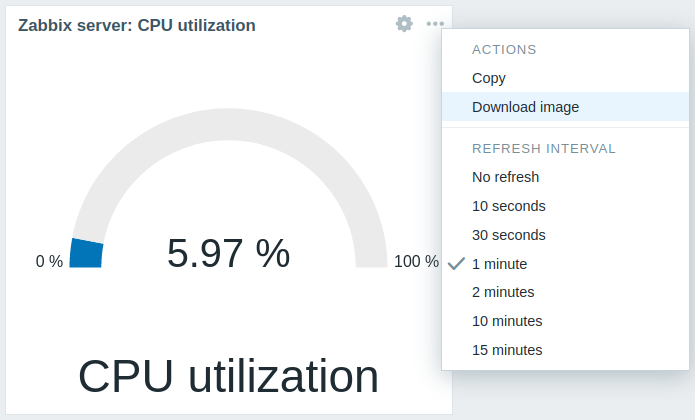
ウィジェットのスクリーンショットは ダウンロード フォルダに保存されます。

