1 トリガーの設定
概要
trigger を設定するには、次のようにします。
- Configuration → Hostsにアクセスします。
- ホストの行にあるTriggersをクリックします。
- 右側のCreate triggerをクリックします(または、既存の trigger を編集するために trigger 名をクリックします)
- フォームに trigger のパラメータを入力します。
trigger とその計算時間については、general informationも参照してください。
設定
Trigger タブには、trigger の基本的な属性がすべて含まれています。
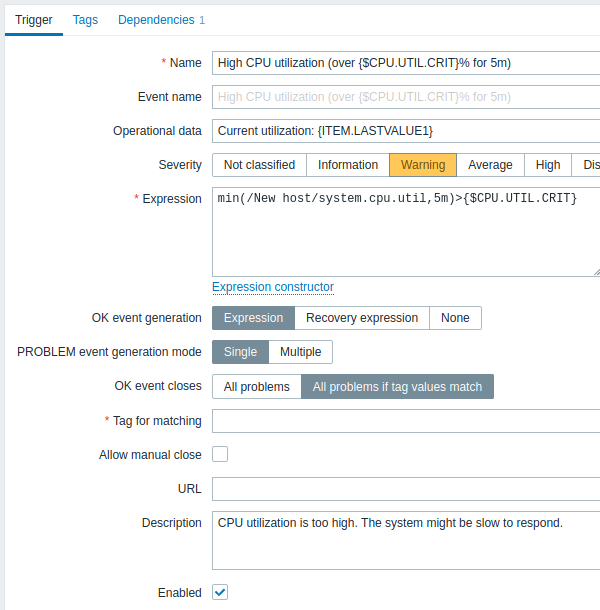
必須入力項目には、赤いアスタリスクが表示されています。
| パラメータ | 説明 |
|---|---|
| 名前 | トリガー名 サポートされているマクロは、{HOST.HOST}、{HOST.NAME}、{HOST.PORT}、{HOST.CONN}、{HOST.DNS}、{HOST.IP}、{ITEM.VALUE}、{ITEM.LASTVALUE}、{ITEM.LOG.}、および {$MACRO} ユーザー マクロです。 $1、$2...$9 マクロは、式の 1 番目、2 番目...9 番目の定数を参照するために使用できます。 注*: $1-$9 マクロは、比較的単純でわかりやすい式で定数を参照する場合、正しく解決されます。たとえば、式が last(/New host/system.cpu.load[percpu,avg1])>5 の場合、名前「Processor load above $1 on {HOST.NAME}」は自動的に「Processor load above 5 on New host」に変更されます。 |
| イベント名 | 定義されている場合、この名前はトリガー名の代わりに障害イベント名の作成に使用されます。 イベント名は、障害データを含む意味のあるアラートを作成するために使用できます (例を参照)。 トリガー名と同じマクロ セットがサポートされていますが、さらに {TIME} および {?EXPRESSION} 式マクロもサポートされています。 Zabbix 5.2.0 以降でサポートされています。 |
| 運用データ | 運用データでは、マクロとともに任意の文字列を定義できます。マクロは、監視データ → 障害でリアルタイム データに動的に解決されます。トリガー名 (上記を参照) のマクロは、障害が発生した時点でその値に解決され、静的な障害イベント名の基礎となりますが、運用データのマクロは、最新の情報を動的に表示する機能を維持します。 トリガー名と同じマクロ セットがサポートされています。 |
| 深刻度 | ボタンをクリックして、必要なトリガー深刻度を設定します。 |
| 条件式 | 障害の条件を定義するために使用される論理式 式に含まれるすべての条件が満たされると、つまり式が TRUE と評価されると、障害イベントが作成されます。復旧条件式で追加の復旧条件が指定されていない限り、式が FALSE と評価されるとすぐに障害は解決されます。 |
| 正常イベントの生成 | 正常イベント生成オプション: 条件式 - 正常イベントは障害イベントと同じ式に基づいて生成されます。 復旧条件式 - 条件式がFALSEと評価され、復旧条件式がTRUEと評価された場合、正常イベントが生成されます。 なし - この場合、トリガーは自動的に正常に戻ることはありません。 |
| 復旧条件式 | 元の条件式がすでにFALSEと評価された後に、障害が解決される前に満たす必要がある追加の条件を定義する論理式(オプション) 復旧条件式はトリガーヒステリシスに役立ちます。条件式がまだTRUEである場合、復旧条件式だけで障害を解決することはできません。このフィールドは、正常イベント生成に「復旧条件式」が選択されている場合にのみ使用できます。 |
| 障害イベント生成モード | 障害イベントを生成するモード: 単一 - トリガーが'正常'から'障害'に切り替わった際に単一のイベントが生成されます。 複数 - トリガーの評価が'障害'と判定される度にイベントが生成されます。 |
| 正常時のイベントクローズ | 正常イベントでクローズする障害イベントを選択します: すべての障害 - このトリガーのすべての障害イベント タグの値が一致したすべての障害 - イベントタグ値が一致するトリガーの障害イベントのみ |
| クローズに利用するタグ名 | イベント相関に使用するイベントタグ名を入力します。 このフィールドは、正常時のイベントクローズプロパティで'タグの値が一致したすべての障害'が選択されている場合に表示され、この場合は必須です。 |
| 手動クローズを許可 | このトリガーによって生成された障害イベントの手動クローズを許可するにはチェックを入れます。障害イベントを確認すると手動でクローズできます。 |
| URL | 空でない場合、ここで入力したURLは、監視データ→障害(メニュートリガーのURLオプション)やダッシュボードウィジェット障害で障害名をクリックしたときなど、フロントエンドのいくつかの場所でリンクとして使用できます。 トリガー名と同じマクロセットに加えて、{EVENT.ID}、{HOST.ID}、および {TRIGGER.ID} がサポートされています。シークレット値を持つユーザーマクロはURLで解決されないことに注意してください。 |
| 説明 | このトリガーに関する詳細情報を提供するために使用されるテキスト フィールド。特定の障害を解決するための手順、担当スタッフの連絡先などが含まれる場合があります。 トリガー名と同じマクロ セットがサポートされています。 |
| 有効 | このボックスのチェックを外すと、必要に応じてトリガーが無効になります。 無効にされたトリガーの障害はフロントエンドに表示されなくなりますが、削除されません。 |
タグタブでは、トリガーレベルのタグを定義できます。このトリガーのすべての障害には、ここで入力した値がタグ付けされます。
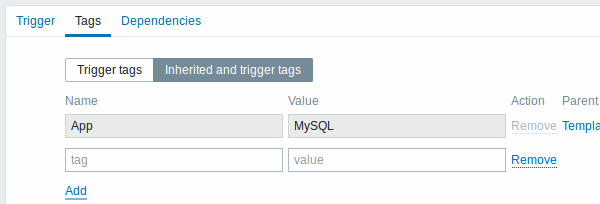
さらに、継承したタグとトリガータグオプションを使用すると、トリガーがそのテンプレートから取得される場合、テンプレート レベルで定義されたタグを表示できます。同じタグを持つテンプレートが複数ある場合、これらのタグは 1 回表示され、テンプレート名はコンマで区切られます。トリガーは「継承」せず、ホスト レベルのタグを表示します。
| パラメータ | 説明 |
|---|---|
| 名前/値 | トリガー イベントをマークするには、カスタムタグを設定します。 タグは、タグ名と値のペアです。名前のみを使用することも、値とペアにすることもできます。トリガーには、同じ名前で値が異なる複数のタグがある場合があります。 ユーザーマクロ、ユーザーマクロコンテキスト、LLDマクロ、および {{ITEM.VALUE}}、{{ITEM.LASTVALUE}}を含むマクロ関数、およびLLDマクロは、イベントタグでサポートされています。LLDマクロは、マクロコンテキスト内で使用できます。トリガータグ値では、{TRIGGER.ID}マクロがサポートされています。トリガープロトタイプから作成されたトリガーを識別し、たとえば、メンテナンス中にこれらのトリガーの障害を抑制する場合に役立ちます。 拡張された値の合計長が255を超える場合、255文字に切り詰められます。 イベントタグでサポートされているすべての マクロ を参照してください。 イベントタグは、アクション条件でのイベント相関に使用でき、監視データ→障害または障害ウィジェットにも表示されます。 |
依存関係 タブには、トリガーのすべての 依存関係 が含まれています。
新しい依存関係を追加するには、追加 をクリックします。
また、既存の トリガーを開いて 複製 ボタンを押し、別の名前で保存することによっても、トリガーを構成することができます。
条件式のテスト
設定したtrigger 式が、受け取った値によってどのような式結果になるかをテストすることが可能である。
例として、公式テンプレートにある以下の式を挙げる。
avg(/Cisco IOS SNMPv2/sensor.temp.value[ciscoEnvMonTemperatureValue.{#SNMPINDEX}],5m)>{$TEMP_WARN}
or
last(/Cisco IOS SNMPv2/sensor.temp.status[ciscoEnvMonTemperatureState.{#SNMPINDEX}])={$TEMP_WARN_STATUS}式をテストするには、式フィールドの下にある条件式ビルダーをクリックします。
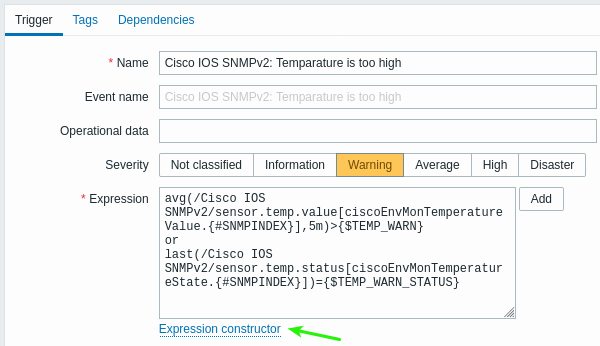
条件式ビルダーでは、個々の式がすべてリストアップされます。テスト・ウィンドウを開くには、
式リストの下にある テスト をクリックします。

テスト画面では、サンプル値(この例では '80' , '70' , '0' , '1')を入力し、Testボタンをクリックすると、 式の結果を確認することができます。
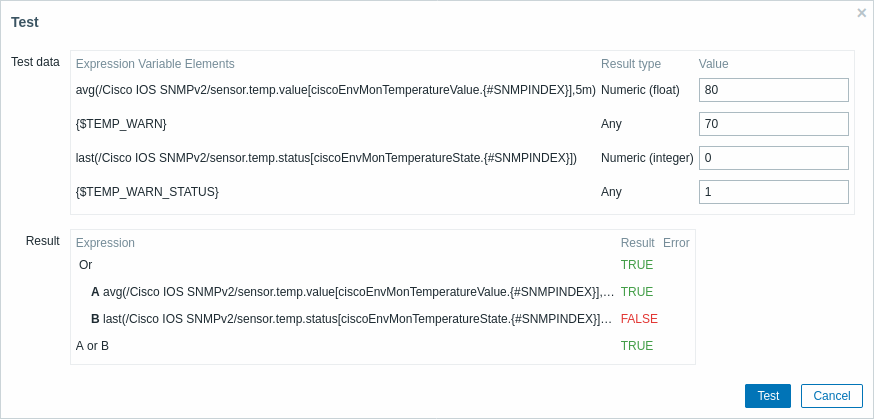
個々の表現だけでなく、全体の表現の結果も見ることができます。
"TRUE "は、指定された式が正しいことを意味する。このケースAでは、"80" は{$TEMP_WARN}の指定値(この例では "70"です)より大きい。
予想通り、"TRUE "の結果が表示される。
"FALSE "は、指定された式が正しくないことを意味します。この場合この特定のケースBでは、
{$TEMP_WARN_STATUS}の "1 "が "1 "と等しい必要がある。"1" は、指定された値、この例では "0 "と等しくなければならない。
予想通り、"FALSE"の結果が表示される。
式のタイプは "OR "である。指定された条件のうち少なくとも1つ(この例ではAまたはB)が
指定された条件(この例ではAまたはB)の少なくとも1つが "TRUE" であれば、全体の結果も"TRUE"となります。
つまり、現在値が警告値を超えており、問題が発生していることを意味します。

